iCloud 사진, 메시지 및 백업을 다운로드하는 방법

난이도 : 쉬움
단계 : 최대 3
소요 시간 : 5-10 분
iCloud 데이터 복구 빠른 시작
애플은 2011 년 iOS 5와 함께 2011 년에 iCloud를 출시했습니다. 그 이후로 점점 더 많은 iPhone 데이터가 그 자리를 돌았고 거의 10 억 명의 사용자가 iCloud에 가입했습니다. 대부분의 사람들은 iCloud 사진 라이브러리에 대해 들어 보았을 수도 있고, 휴대 전화로 iCloud 백업을 만들 수도 있다는 생각이 들었지만, iCloud와 그 데이터가 저장하는 데이터는 훨씬 많습니다.
이 안내서는 iCloud에서 데이터를 손쉽게 복구 할 수있는 간단한 단계를 설명합니다. 데이터를 잃어 버렸거나 삭제했거나 다른 곳에서 안전하게 저장할 수 있도록 꺼내야합니다. 이 가이드를 읽으면 iCloud 및 관련 서비스에 대한 전문가가 될 것입니다.
iCloud에서 모든 종류의 데이터를 얻을 수 있습니다.
iMessages

비디오
사진

통화 기록
콘택트 렌즈
노트
달력
싸이 월드, 미투데이

앱 데이터
그 밖의 모든 것
iCloud 데이터로 작업하기
iOS 업그레이드에 실패했거나 iOS 기기를 분실 했습니까? iCloud 백업에서 사진, 문서 또는 연락처를 가져와야합니까? iTunes 백업 과 달리 iCloud에 저장된 많은 파일에 직접 액세스하는 것은 쉽지 않습니다.
여기에 iPhone Backup Extractor가 있습니다. iCloud 백업에 저장된 모든 데이터를 컴퓨터에 직접 저장하는 방법을 알려 드리겠습니다. iPhone Backup Extractor는 iCloud 및 iCloud 백업에서 데이터를 가져와 텍스트, WhatsApp 메시지, 사진, 비디오, 캘린더 데이터, 텍스트, 녹음, 음성 메일, 메모, 응용 프로그램 데이터 등을 다운로드 할 수 있습니다. PC 또는 Mac에서 iCloud 또는 iTunes 데이터를 검색하기위한 안전하고 쉽고 포괄적 인 방법을 제공합니다.
데이터를 복구하는 작업은 다음 세 단계로 간단합니다.
- iPhone 백업 추출기를 iCloud 계정에 연결하십시오.
- 백업, 사진 라이브러리, 사진 스트림, 연락처 등 iCloud 데이터 탐색
- 필요한 데이터를 추출하거나 다운로드하십시오.
우리는 그 이상으로 나아갈 것이며 더 깊이 나아갈 수있는 정보를 포함하고 있습니다.
이렇게하려면 다음이 필요합니다.

PC

또는 Mac
iCloud 계정 및 자격 증명
iPhone 백업 추출기를 iCloud에 연결하여 동영상, 사진, 문자 메시지 등을 복구하십시오.
iPhone 백업 추출기를 만들었을 때 우리는 기술적 인 노하우가 있는지 여부에 관계없이 누구나 액세스 할 수 있도록하고 싶었습니다. iCloud 백업 또는 다른 데이터를 다운로드하는 것은 1, 2, 3만큼 쉽습니다.
사진 , 연락처 , 화면 시간 제한 암호 , 문자 메시지 또는 WhatsApp 메시지 를 복구해야 할 경우 우리는 전용 가이드가 있습니다. 그렇지 않은 경우 다음 단계를 따르십시오.
iCloud에 로그인하십시오 . iPhone 백업 추출기를 열고 "iCloud 계정을 추가하려면 여기를 클릭하십시오"또는
+아이콘을 클릭하십시오. 그러면 iCloud 계정을 추가 할 수있는 창이 열립니다.![iPhone Backup Extractor를 사용하여 iCloud에 로그인 Signing in to iCloud with iPhone Backup Extractor]()
iPhone Backup Extractor를 사용하여 iCloud에 로그인 iCloud 사용자 이름과 암호가 필요합니다. 계정이 이중 인증 (2FA)으로 보호되어있는 경우 2FA 코드를 입력하라는 메시지가 표시됩니다. ( "내 비밀번호 저장"확인란을 선택하면 컴퓨터에 자격증 명이 일시적으로 저장되지만, iPhone 백업 추출기는 Apple 계정이나 개인 정보를 저장하지 않습니다.)
iPhone Backup Extractor는 iCloud에 저장된 백업을 변경하지 않으며 손상을 입힐 위험이 없습니다.
iPhone 백업 추출기의 무료 버전에는 대부분의 기능이 iTunes 백업용으로 무료로 포함되어 있지만 전체 iCloud 기능을 해제하려면 업그레이드 해야합니다.
iCloud 데이터를 탐색하십시오 . iPhone 백업 추출기를 iCloud 계정에 안전하게 연결하면 iCloud 백업, iCloud 사진 라이브러리, 사진 스트림 및 기타 계정 데이터를 탐색 할 수 있습니다.
Apple은 iCloud 데이터를 어디에 저장합니까?
어떻게 휴대 전화를 설치했는지에 따라 데이터를 iCloud의 다른 부분에 저장할 수 있습니다. iPhone Backup Extractor를 사용하여 다른 장소를 살펴볼 필요가있을 수 있으며 그 방법을 알려 드리겠습니다. iCloud는 실제로 여러 가지 다른 서비스입니다. 그 다음에 올바른 장소를 들여다 볼 수 있도록 안내해 드리겠습니다.
| 데이터 형식 | iCloud 백업 | iCloud 실시간 |
|---|---|---|
| 텍스트 (SMS, iMessage) | ""iCloud의 메시지 "가 활성화되지 않은 경우 | ""iCloud의 메시지 "가 활성화 된 경우 |
| 통화 기록 | iOS 9.3 이후가 아닙니다. | i iOS 9.3 이후 |
| 콘택트 렌즈 | 항상 ✅ | ""연락처 "가 iCloud와 동기화 된 경우 |
| 달력 | 항상 ✅ | ""캘린더 "가 iCloud와 동기화 된 경우 |
| 사진들 | ""iCloud Photo Library "가 활성화되지 않은 경우 | ""iCloud Photo Library "가 활성화 된 경우 모두. 사진 스트림이 활성화 된 경우 일부. |
수행하려는 작업에 따라 다음을 수행해야 할 수 있습니다.
- iCloud 백업을 다운로드하십시오 (또는 일부 데이터 만 다운로드 하십시오).
- iCloud 사진 라이브러리 또는 사진 스트림 다운로드 및 보내기
- iCloud 계정 데이터 다운로드 (즉, 백업에없는 데이터)
iCloud 백업을 다운로드하는 방법
iPhone 백업 추출기를 iCloud 계정에 연결하면 iCloud 백업 데이터를 쉽게 다운로드 할 수 있습니다.
iCloud 백업을 선택하십시오. iPhone Backup Extractor가 iCloud 계정에 연결되면 iCloud 계정 및 백업 목록이 창의 왼쪽에 자동으로 표시됩니다. iCloud 백업은 "iCloud 백업"이라는 제목 아래에 나열되며 탐색하려는 파일을 클릭하여 선택할 수 있습니다. 그러면 앱의 주요 부분에 세부 정보가로드됩니다.
아직 백업이 없습니까? 걱정하지 마세요. 하나를 만드는 것은 쉽습니다 (무료). iCloud 백업 생성 방법에 대한 가이드를 확인하십시오.
iCloud 백업을 탐색하십시오. 백업이 선택되면 iPhone Backup Extractor에서 사용 가능한 정보를 요약하여 가장 중요한 앱과 각 앱에서 사용할 수있는 데이터의 양을 보여줍니다. iPhone Backup Extractor를 사용하면 iCloud 백업을 iTunes 백업 과 동일하게 작업 할 수 있습니다. 원하는 경우 백업 할 수 있어도 백업을 전체적으로 다운로드 할 필요가 없습니다!
![iCloud 백업에서 데이터 복구 Recovering data from an iCloud backup]()
iCloud 백업에서 데이터 복구 iTunes 백업 작업을 할 때와 마찬가지로 iPhone 백업 추출기에서 네 가지 모드 중 하나를 선택하여 데이터를 복구 할 수 있습니다.
개요 . 앱 아이콘 중 하나를 클릭하면 클릭 한 번으로 데이터를 다시 얻을 수 있습니다. 쉬운!
예를 들어, iCloud 백업에 저장된 모든 사진을 복구해야하는 경우 사진 아이콘을 클릭하면 자동으로 컴퓨터로 다운로드됩니다.
미리보기 모드 . 모든 메시지와 사진을보고 선택적으로 다운로드하도록 선택하십시오.
![미리보기 모드에서 사용되는 iPhone Backup Extractor iPhone Backup Extractor used in Preview mode]()
미리보기 모드에서 사용되는 iPhone Backup Extractor 앱보기 앱별로 iCloud 백업을 탐색하고 특정 앱에 속한 모든 파일 또는 특정 앱의 모든 사진을 다운로드하십시오.
![앱보기 모드의 iPhone 백업 추출기 iPhone Backup Extractor in App view mode]()
앱보기 모드의 iPhone 백업 추출기 전문가 모드 . iCloud 백업에서 개별 파일을 찾아보고 다운로드하려는 파일을 선택하거나 드래그하십시오.
![iCloud에서 iPhone 백업 추출기의 "전문가 모드" iPhone Backup Extractor's "Expert mode" on iCloud]()
iCloud에서 iPhone 백업 추출기의 "전문가 모드"
iCloud 백업 데이터를 다운로드하십시오. 전체 iCloud 백업을 다운로드하여 iTunes 백업으로 변환하여 로컬에서 수정하거나 로컬에서 복원 할 수있는 방법은 간단합니다. "iCloud 백업 다운로드"버튼이 있습니다. 이를 클릭하면 전체 iCloud 백업이 PC 또는 Mac에 다운로드됩니다. 다운로드 크기는 백업 크기와 인터넷 연결 속도에 따라 다소 시간이 걸릴 수 있습니다. 분명히 위의 프로세스를 사용하려는 데이터를 얻는 것이 더 빠를 수 있습니다.
![iCloud 데이터를 다운로드하는 iPhone Backup Extractor iPhone Backup Extractor downloading iCloud data]()
iCloud 데이터를 다운로드하는 iPhone Backup Extractor iCloud 다운로드가 완료되면 iPhone Backup Extractor는 다운로드 한 iCloud 백업을 "다운로드 한 iCloud 백업"섹션에 표시하고 자동으로로드합니다. iTunes 백업 작업과 마찬가지로 해당 백업 작업을 수행 할 수 있습니다.
iCloud 계정에서 삭제 된 데이터 복구
믿거 나 말거나, 마지막 백업을하기 전에 삭제 된 iCloud 데이터를 복구 할 수 있습니다.
iPhone Backup Extractor는 삭제 된 iTunes 데이터 를 복구 하는 데 iCloud와 동일한 방식을 사용 합니다 . 가장 좋은 점은 모든 사용자가 삭제 된 데이터를 자동으로 복구한다는 것입니다. Utilities → Show deleted data 의 메뉴 항목이 사용 가능한지 확인하십시오.
iCloud 데이터 복구가 얼마나 효과적인지 보여주는 벤치 마크를 발표했습니다. 이 기술을 사용하여 삭제되거나 손실 된 텍스트를 iCloud에서 복구 할 수 있으므로이 기능을 사용해보십시오.
iCloud 데이터를 복구하는 방법
iCloud에서 더 많은 데이터를 복구하려는 경우 iCloud 백업 외부의 iCloud 계정에 많은 양의 데이터가 저장됩니다.
iCloud 계정을 선택하고 봅니다 . iCloud 계정을 iPhone 백업 추출기에 추가하면 앱의 왼쪽에있는 "iCloud 계정"섹션 아래에 iCloud 계정이 표시됩니다. iCloud 계정을 클릭하면 앱이 업데이트되어 계정에 대한 요약 정보가 표시됩니다.
![iCloud 계정 세부 정보를 표시하는 iPhone Backup Extractor iPhone Backup Extractor showing iCloud account details]()
iCloud 계정 세부 정보를 표시하는 iPhone Backup Extractor 복구하려는 iCloud 데이터를 선택하십시오 . iCloud 계정을 선택하면 iCloud Photo Library, Photo Stream 또는 Contacts 에서 다운로드 할 수 있도록 iPhone Backup Extractor에서 개요 모드를 제공합니다. 이는 iCloud 백업의 데이터에 모두 추가 되는 데이터 소스입니다.
개요 모드에서 이러한 데이터 유형 중 하나를 클릭하면 자동으로 해당 데이터를 컴퓨터로 다운로드 할 수 있습니다.
또는 "미리보기 모드"를 선택하여 현재 iCloud에 저장된 연락처를 찾아 볼 수도 있고 선택하여보고 추출하고 복구 할 수도 있습니다.
iCloud 데이터에 접근하기위한 다른 접근법
iCloud.com에 로그인하면 iCloud에 저장된 모든 파일에 액세스 할 수 없다는 것을 알 수 있습니다. 예를 들어 사진을 백업하도록 선택 했더라도 사진이 보이지 않습니다. 그 이유는 iCloud 백업에 저장된 대부분의 파일은 iOS 장치로 백업을 복원하거나 iPhone Backup Extractor로 추출하여 액세스 할 수 있기 때문입니다.
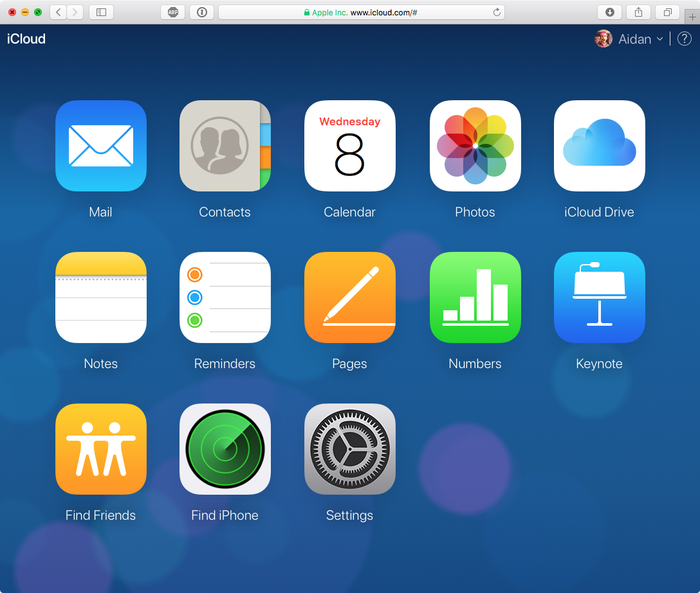
iCloud.com에서 몇 가지 유형의 데이터 만 보거나 복원 할 수 있습니다 : iCloud 드라이브 파일, 연락처, 캘린더 및 미리 알림 및 책갈피. 그럼에도 불구하고, 그것은 편리한 시스템이고 많은 통제력을주지는 않지만 무료입니다.
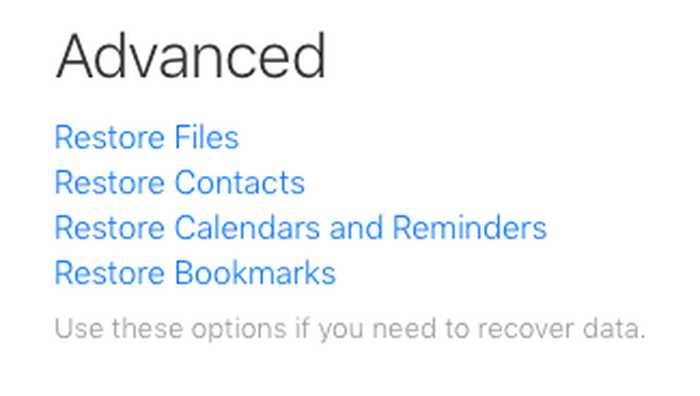
따라서 iCloud 데이터를 복구하거나 액세스하는 Apple의 접근 방법은 두 가지입니다.
휴대 전화로 iCloud 백업을 복원하고 모든 정보를 덮어 씁니다. 필요한 데이터가 있는지 확인하십시오. 기기를 분실하거나 도난 당했던 많은 사용자에게는 적합하지 않으므로 권장하지 않는 경향이 있습니다. 또한 현재 기기에있는 모든 데이터가 지워 지므로 마지막 백업을하기 전에받은 메시지가 손실 될 수 있습니다. 아야!
iCloud.com의 복원 옵션을 사용하여 연락처, 캘린더 및 미리 알림, 북마크 또는 iCloud 드라이브 파일을 복원하십시오. 이것은 "모두 또는 아무것도 없음"옵션이며 계정에 이미있는 데이터를 덮어 씁니다. 옵션은 다음과 같습니다.
- iCloud 드라이브에서 파일 복원하기
![iCloud.com에서 iCloud Drive 파일 복구 iCloud Drive file recovery on iCloud.com]()
iCloud.com에서 iCloud Drive 파일 복구 - 캘린더 복원
![iCloud 캘린더 복구, Apple의 길 iCloud calendar recovery, Apple's way]()
iCloud 캘린더 복구, Apple의 길 - 책갈피 복원
![iCloud.com을 통한 책갈피 복구 Recovering bookmarks via iCloud.com]()
iCloud.com을 통한 책갈피 복구 - 연락처 복원 중
![이전 연락처 라이브러리로 되돌리기 Reverting to an earlier contacts library]()
이전 연락처 라이브러리로 되돌리기
iCloud.com의 '사진'앱으로 이동하여 사진을 복구 할 수도 있습니다. 그러나 대형 iCloud 사진 라이브러리가있는 경우 사이트에서 시간 초과 될 수 있습니다.
⚠️ 네트워크를 사용할 수 없거나 느립니다. 사진이 예상보다로드하는 데 오래 걸립니다.
어느 쪽이든, 사진을 복구하는 더 좋은 방법이 있습니다. iOS 사진 복구 가이드를 확인하세요.
자주 묻는 질문
Yes. You can save and retrieve all of the data stored in your iCloud backup with iPhone Backup Extractor. It'll even let you download and convert an iCloud backup to an iTunes backup.
How can I connect to an iCloud account with 2FA (two-factor authentication)?
Just like you'd expect. iPhone Backup Extractor fully supports 2FA. You'll need to enter the 2FA code when prompted.
Absolutely, yes. We have a guide to recovering your iPhone notes.
Does iPhone Backup Extractor work with older iCloud backups, from iOS 7, 8, 9 and so on?
Yes it does. Support for all versions of iCloud backups is built-in to iPhone Backup Extractor.
Can I get data from an iCloud backup without having to download and restore it?
Yes, with iPhone Backup Extractor you can. It's possible to work with iCloud backups directly in the cloud, without the need to download them first. Check out the section on exploring your backup earlier in this guide.
Do I need iTunes or iCloud installed on Windows to access my iCloud data?
No. iPhone Backup Extractor doesn't require iTunes or any Apple libraries to be installed on your computer.
Can I recover my Hike Messenger, Line, Kik, WeChat or Viber messages from iCloud?
Yes, you can, and you can also preview them using "preview mode" as described above. We also have dedicated guides for recovering data for each of WhatsApp, Hike, Line, WeChat, Kik and Viber.
Can I recover my Safari bookmarks or browsing history from iCloud?
You certainly can. We've got a guide on how to do that with a regular iTunes backup, and the same approach can be used with an iCloud backup and iPhone Backup Extractor.
How can I restore my iPhone from an older iCloud backup, or archive my iCloud backups?
So long as you regularly download your iCloud backups using iPhone Backup Extractor, you can archive them on your computer (or in Dropbox, etc.) and use them to restore your device later on.
Yes: first you must download your iCloud backup and convert it to an iTunes backup. You can then modify and patch it as you normally would before restoring it to an iPhone. iPhone Backup Extractor can do both of these things for you.
It isn't possible to upload a modified iTunes backup into iCloud, but you can restore the converted backup locally with iTunes.
If your iPhone's Settings → [your name] → iCloud → Manage Storage → Backups it shows the "Last Backup" as "Incomplete", it won't be possible to download it using the conventional approach. The only option you'll see on your iPhone is "Delete Backup". However, if you contact our support team, we may be able to help you with this.
No, it won't. We publish more information on locked iCloud accounts, and how we prevent them occurring here and here.
Every morning I wake to my phone saying "iPhone Not Backed Up"; how can I complete my iCloud backup?
We've got a knowledge-base article to fix "iPhone Not Backed Up" for you. If you need more help, you can always reach out to our support team.
When I try to create an iCloud backup I get "iPhone Backup Failed"
If you're getting an error like that (sometimes it also says "You do not have enough space in iCloud to back up this iPhone") there are a few simple things you can do to get past it. There's a support article here to help you fix your iCloud backups and resolve "iPhone Backup Failed".
Should I use local iTunes backups instead of iCloud backups?
You can copy and save the data on your iPhone or iPad by backing up in iCloud or iTunes, and we explore the differences between iTunes and iCloud backups in more detail in our knowledge-base. Check it out, as we also talk about how to back up your iOS device.
Here's how to recover your iTunes iOS backup data without iTunes -- or the iOS device itself.

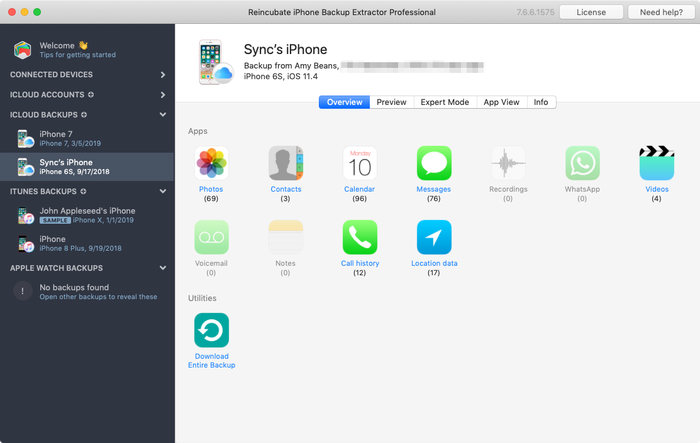


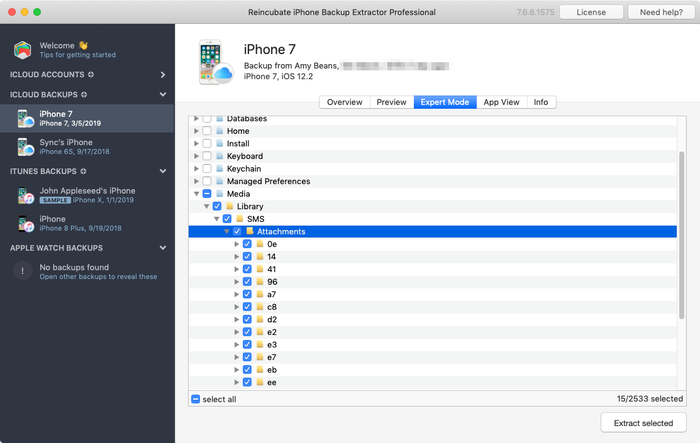
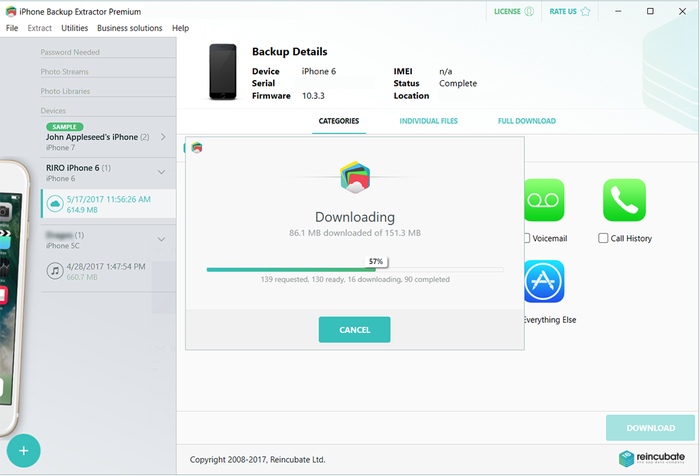

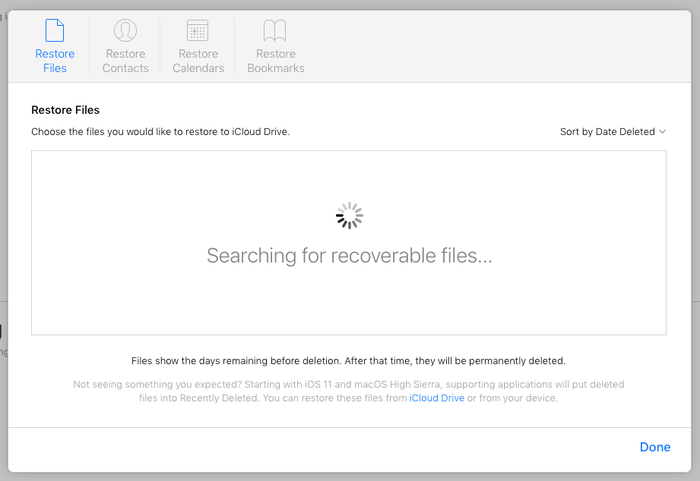
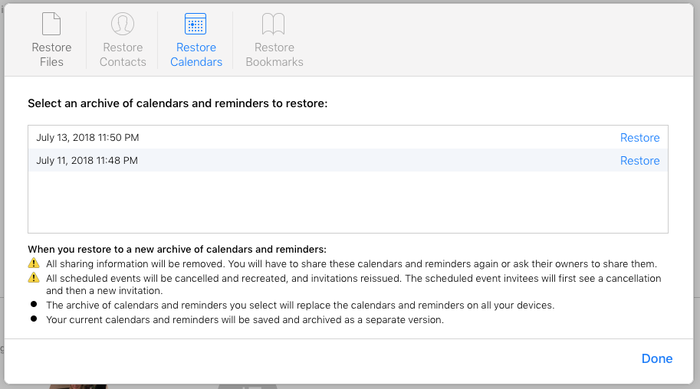
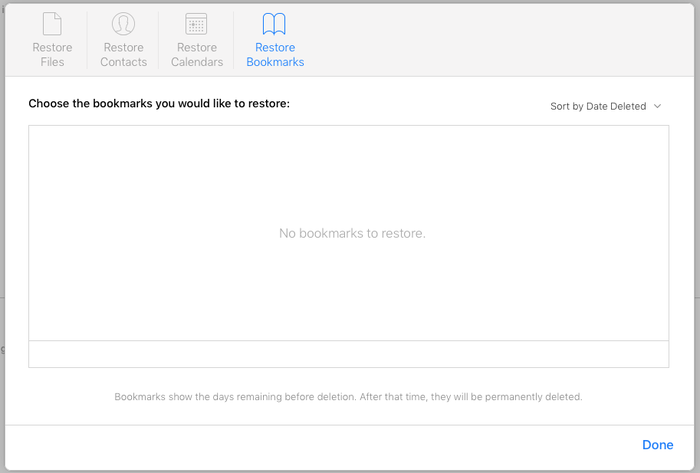



으로 Peng Li
Hi,
I wonder whether your software (and which version) is able to retrieve WeChat data from Icloud backups?
Thanks,
Peng
답장하다: Reincubate Support
Hi Peng: it can, and we've got a guide for WeChat. Check it out here.
으로 Ray Slayton
Once backups are downloaded from iCloud, can they be deleted from Apple Servers?
답장하다: Reincubate Support
Ray: yes, they can. Although if you plan to restore from them in future, we'd advise against it, as it's convenient to leave it there.
으로 Rob
Hi
I want to know if i can only extract a whatsapp backup which is made from a total iphone backup. Or can i also extract just the whatsapp backup i made to icloud with whatsapp on a daily basis
답장하다: Reincubate Support
Hi Rob, thanks for your question.
I am happy to tell you that you are able to extract just Whatsapp data from any complete iPhone backup. As long as you create a backup you will also be able extract the Whatsapp iCloud backup that is created by the app.
In short, as long as you have a backup of the Whatsapp data we can get it for you!
All you need to do is load your backup, and in the overview section click the 'Extract' link. You will be prompted to select data type (HTML is best if you have videos or pictures). Then, choose where you'd like the data to go. Finally, click 'Ok' and the software will quickly extract your data.
You can test the process with iTunes backups by downloading our free version of the software. If you create a free account you can also view your iCloud backups.
If you have any problems, just drop us a line. Happy extracting!
으로 Ivan
Hi 1. Can I use window xp to download and print after receive the what app message extract? 2. Can I extract from more than one iCloud accounts?
답장하다: Reincubate Support
Hi Ivan — the answer's yes, to both questions!
으로 areesha
I restored my backup but it was last done quite a while ago so I was wondering if there's still a way I could get access to the data that I hadn't backed up in the past few months?
답장하다: Reincubate Support
Hi Areesha, it depends on the type of data. iPhone Backup Extractor can pull down photos and contacts directly from your iCloud account, irrespective of whether they're in a backup. If you create a newer backup, it can also recover messages in some cases that were deleted prior to the backup being taken.
으로 Alex
Are you able to extract data in iOS 9 software, if not, when will you be able to? Also, does your software take a copy of the back up before it extracts info from it or does it take the back up its, and after its done you have no back up? Thanks
답장하다: Reincubate Support
Hi Alex, yes, we have support for iOS 9. Give it a go. 🙂 To answer your other question, no, we don't take a copy of user backups or retain any of that data. You can read more on our privacy and security here.
으로 taylor green
Thank u very much
으로 Claire Maloney
After one clicks 'extract' (to extract Notes erroneously deleted) are the files then available in a Word document or are they still encrypted. This is not clear
답장하다: Reincubate Support
Hi Claire, thanks for commenting. The notes can be exported to HTML or PDF format and will be fully readable.