Récupérer le temps d'écran de votre iPhone ou le mot de passe des restrictions (prend en charge iOS 14)

Ce que ce guide vous aidera à réaliser
Difficulté : facile
Étapes : jusqu'à 5
Temps nécessaire : 5 minutes
Nous couvrons les modifications des codes de restriction iOS depuis iOS 2. L'expérience nous a appris qu'Apple modifie au moins légèrement le mécanisme à chaque nouvelle version majeure d'iOS, et la version de Screen Time dans iOS 12 a ajouté de nouvelles fonctionnalités. Nous avons suivi cette évolution et iPhone Backup Extractor est capable de récupérer ou de supprimer le code secret Screen Time ou les restrictions du code secret de tout appareil Apple, quelle que soit la version d'iOS.
Si vous avez oublié le mot de passe Screen Time de votre iPad ou iPhone et que vous en avez besoin pour éviter les achats in-app accidentels, ou si vous devez supprimer des applications indésirables mais que vous ne pouvez pas, nous sommes là pour vous!
Vous avez oublié le code de l'heure ou des restrictions de l'écran de votre iPhone?
Oublier un mot de passe peut arriver à n'importe qui, surtout s'il s'agit de paramètres que vous ne modifiez pas régulièrement. Que faire si vous vous trouvez bloqué dans les paramètres de "restrictions"?
Heureusement, il existe des moyens de récupérer vos paramètres de restrictions sans avoir à restaurer votre iPhone en tant que nouvel appareil ou à le détruire en prison. Toute personne à qui on a dit que c'était difficile ou que "vous devez restaurer votre iPhone en tant que nouvel appareil via iTunes" devrait continuer!
Comment désactiver le mot de passe Screen Time sur iOS 14 (ou 13)
Le processus désactive Screen Time sur un périphérique iOS (et éventuellement sur tous les autres périphériques iOS et Mac avec le même identifiant Apple). Il réinitialisera également le mot de passe. Ainsi, si Screen Time est réactivé, vous serez invité à choisir un nouveau code.
Téléchargez et installez iPhone Backup Extractor pour Windows ou Mac , puis ouvrez-le.
Connectez votre iPhone ou iPad à votre ordinateur avec un câble USB et sélectionnez-le dans le menu de gauche de l'iPhone Backup Extractor.
Choisissez l'onglet "Utilitaires" dans iPhone Backup Extractor et cliquez sur "Récupération du temps d'écran". Cela ouvrira un assistant, vous invitant à passer aux étapes suivantes.
![Option «Récupération du temps d'écran» de l'extracteur de sauvegarde iPhone iPhone Backup Extractor's "Screen Time recovery" option]()
Option «Récupération du temps d'écran» de l'extracteur de sauvegarde iPhone L'assistant vous demandera de désactiver temporairement le service "Trouver mon" d'Apple sur votre iPhone, dans
Settings→[iCloud account name]→Find My→Find my iPhone. Pour ce faire, vous aurez besoin de votre mot de passe Apple ID. Une fois le processus terminé, vous pourrez le réactiver. (Notez qu'il n'est pas nécessaire de supprimer votre appareil de votre compte iCloud .)![L'assistant de suppression de Screen Time pour iOS 14 The Screen Time removal wizard for iOS 14]()
L'assistant de suppression de Screen Time pour iOS 14 Cliquez sur le bouton "Commençons". Après un court instant, votre téléphone redémarrera et, une fois terminé, votre téléphone n'aura plus de mot de passe d'écran activé.
Voici une vidéo montrant le téléphone en train de redémarrer. Au redémarrage, il désactive également Screen Time sur leur Mac.
Avec ça, vous avez tous terminé.
ps. N'oubliez pas de réactiver "Trouver mon" dans le menu Paramètres de votre appareil. 👍
Comment récupérer votre mot de passe Screen Time sur iOS 14 ou 13 en restaurant une sauvegarde plus ancienne
Assurez-vous de disposer d'une sauvegarde cryptée récente pour iPhone .
Avant de poursuivre, désactivez «Trouver mon iPhone» dans
Settings→[iCloud account name]→Find My→Find my iPhoneConnectez le téléphone à iTunes avec son câble USB et cliquez sur "Restaurer l'iPhone ...". Cela va obliger iTunes à télécharger le dernier firmware de votre téléphone, avant de l’effacer et de le mettre à jour. Il est vraiment important que vous ayez une sauvegarde avant de le faire.
![iTunes confirmant le choix de restauration iTunes confirming the restore choice]()
iTunes confirmant le choix de restauration ![Choisir "Restaurer l'iPhone" dans iTunes Choosing "Restore iPhone" in iTunes]()
Choisir "Restaurer l'iPhone" dans iTunes iTunes va vérifier que vous avez une sauvegarde récente:
![iTunes demande de sauvegarder avant une restauration iTunes asking to back up before a restore]()
iTunes demande de sauvegarder avant une restauration Une fois la mise à niveau du micrologiciel terminée, iTunes vous demandera de choisir une sauvegarde à restaurer. Sélectionnez la sauvegarde que vous avez faite précédemment et restaurez-la. Une fois qu'il aura été restauré, votre téléphone restera comme avant - mais sans le code d'accès Screen Time.
Comment récupérer votre code d'accès Screen Time sur iOS 12
Vous aurez besoin d'une sauvegarde iPhone ou iCloud pour récupérer le code d'accès aux restrictions de votre iPhone. Assurez-vous que votre sauvegarde a été créée après que le code PIN de restrictions a été appliqué sur le téléphone.
Téléchargez et installez iPhone Backup Extractor pour Windows ou Mac , puis ouvrez-le.
Assurez-vous d'avoir une sauvegarde iTunes chiffrée ou une sauvegarde iCloud. (iPhone Backup Extractor peut récupérer un mot de passe de temps d'écran à partir des sauvegardes cryptées iTunes, ou le mot de passe des restrictions plus à partir de sauvegardes iTunes ou iCloud. Si votre sauvegarde est pas crypté, le mot de passe ne sera pas stockée.)
Si vous souhaitez utiliser une sauvegarde iCloud au lieu d’iTunes, utilisez ce guide pour savoir comment le télécharger sur votre ordinateur. Vous aurez besoin d' une licence si vous souhaitez utiliser une sauvegarde iCloud pour récupérer votre code d'accès aux restrictions. Une fois le fichier téléchargé, il peut être utilisé par l'iPhone Backup Extractor comme n'importe quel fichier de sauvegarde iTunes.
Sur la gauche de l'application, vous verrez une liste de sauvegardes. Sélectionnez la sauvegarde avec votre mot de passe.
Allez dans le menu "Utilitaires", cliquez sur "Récupérer le code d'accès de l'écran Heure / restrictions" puis cliquez sur le bouton "Démarrer" et attendez.
![Le menu de mot de passe Utilitaires → Récupérer le temps d'écran / restrictions The Utilities → Recover Screen Time / restrictions passcode menu]()
Le menu de mot de passe Utilitaires → Récupérer le temps d'écran / restrictions Puis appuyez sur le bouton "Démarrer" et il va commencer à récupérer votre code de restrictions Screen Time.
![Appuyez sur "démarrer" pour récupérer le code d'écran ou le code d'accès aux restrictions Press "start" to recover the Screen Time or restrictions passcode]()
Appuyez sur "démarrer" pour récupérer le code d'écran ou le code d'accès aux restrictions Dans quelques secondes, votre code secret Screen Screen iOS ou code de restriction sera récupéré. À des fins de démonstration, le code PIN récupéré dans la capture d'écran ci-dessous est
1234, mais il doit s'agir du code que vous avez oublié.![Le mot de passe Screen Time récupéré! The recovered Screen Time passcode!]()
Le mot de passe Screen Time récupéré!
Dépannage de l'écran Récupération du code d'accès
Si l'option de récupération de Screen Time est grisée ou si vous ne parvenez pas à récupérer votre code, il existe plusieurs causes possibles:
Vous n'avez pas de sauvegarde. C'est facile à corriger: c'est gratuit et rapide d'en créer un avec iTunes .
Votre sauvegarde n'est pas cryptée. Le code d'accès Screen Time est uniquement stocké dans les sauvegardes cryptées. C'est facile à corriger: allez dans iTunes, cochez la case "Crypter cette sauvegarde", puis cliquez sur "Sauvegarder maintenant".
iPhone Backup Extractor charge toujours votre sauvegarde. L'élément de menu "Récupérer le code d'accès à l'écran" sera grisé jusqu'à ce que la sauvegarde soit complètement chargée.
Le code d'authentification peut être indisponible sur le périphérique d'un parent. Si vous avez défini le mot de passe sur votre appareil pour appliquer l'heure d'écran sur l'appareil de votre enfant, nous avons constaté que le code d'authentification était parfois récupérable à partir d'une sauvegarde de l'appareil de l'enfant. Nous étudions un correctif pour cela.
Si vous rencontrez des problèmes ou des questions, n'hésitez pas à envoyer une note ou un chat en direct à notre service clientèle expert, ou à laisser un commentaire ci-dessous? Nous aimerions aider.
Conseils pour retrouver un code secret Screen Time perdu
Nous avons quelques astuces que vous pouvez essayer si un mot de passe Screen Time que vous ne vous souvenez pas vous est demandé.
Essayez
0000comme mot de passe. Nous avons lu pas mal de rapports d'utilisateurs qui avaient été invités à saisir un code, mais n'en avaient pas défini, et cela avait tendance à fonctionner pour eux.Les utilisateurs qui affirment ne pas définir de code d'accès Screen Time avant de signaler parfois que leur code d' accès " Accès guidé " fonctionne. Ça vaut le coup d'essayer.
Changez l'heure sur votre téléphone pour vous permettre plus d'essais au mot de passe. Si vous êtes empêché d'essayer à nouveau pendant quelques minutes, avancez le temps d'une heure. Cela vous permettra de réessayer.
La solution canonique d’Apple consiste à effacer complètement votre téléphone et à le redémarrer. Si vous avez une sauvegarde antérieure à l' ajout d'un code d'accès Screen Time, sa restauration le supprimera. Cependant, vous perdrez également les messages ou les données que vous avez créés entre-temps.
Comment cela fonctionne-t-il et comment récupérer manuellement le code d'authentification des restrictions gratuitement!
Si vous maîtrisez la technologie et que vous pensez pouvoir modifier manuellement les restrictions, Plist vous vous-même, voici notre guide sur la façon de réinitialiser le code de restriction à l'aide de l'édition gratuite de iPhone Backup Extractor.
Selon la version d'iOS sur votre appareil, les codes d'accès de restriction sont traités différemment et stockés à des endroits différents. iPhone Backup Extractor regroupe tous ces éléments automatiquement, mais il est important de savoir si vous le faites manuellement. Regardons l'histoire.
| iOS | Plist, SHA-1 hash & notes | |
|---|---|---|
| 13 à 14 ans et plus | Migré vers "Screen Time". Supprimer uniquement. | |
| 12 | Migré dans "Screen Time". Récupérer uniquement. | |
| 7 - 12 | com.apple.restrictionspassword.plist , 398bc9c2aeeab4cb0c12ada0f52eea12cf14f40b | |
| 5 - 6 | com.apple.springboard.plist , 662bc19b13aecef58a7e855d0316e4cf61e2642b Réinitialiser uniquement | |
| 1 - 4 | com.apple.springboard.plist , 662bc19b13aecef58a7e855d0316e4cf61e2642b |
Instructions pour iOS 12 et plus
Avec la sortie d'iOS 12, Apple a migré les restrictions des données du code d'accès vers un emplacement plus sécurisé sur l'iPhone, ce qui n'est pas pratique pour partager des instructions manuelles. Il est trop complexe à récupérer manuellement, mais nous avons intégré les fonctionnalités permettant de récupérer les restrictions de temps d'écran dans iPhone Backup Extractor depuis les versions bêta de iOS 12.
Instructions pour iOS 7 - 11
iOS 7 et les versions ultérieures hachent le mot de passe en utilisant PBKDF2 , ce qui nécessite un certain débrouillage.
Vous pouvez utiliser les mêmes étapes que pour les versions antérieures d'iOS, mais vous devrez récupérer com.apple.restrictionspassword.plist .
Une fois que vous l'avez compris, recherchez ces valeurs:
<key>RestrictionsPasswordKey</key> <data>...</data> <key>RestrictionsPasswordSalt</key> <data>...</data>
La clé et le sel proviennent de votre code PIN avec PBKDF2 et sont relativement faciles à déchiffrer avec une force brute. Il n'y a que 10 000 combinaisons!
Instructions pour iOS 4 et inférieur
Étape 1. Extraction du fichier com.apple.springboard.plist
Une fois l'iPhone Backup Extractor ouvert, cliquez sur l'onglet "Mode expert". Cela ouvrira une fenêtre de l'explorateur où vous pourrez voir tous les fichiers de votre sauvegarde iTunes ou iCloud. Pour trouver le fichier com.apple.springboard.plist , accédez à Home Domain → Library → Preferences .
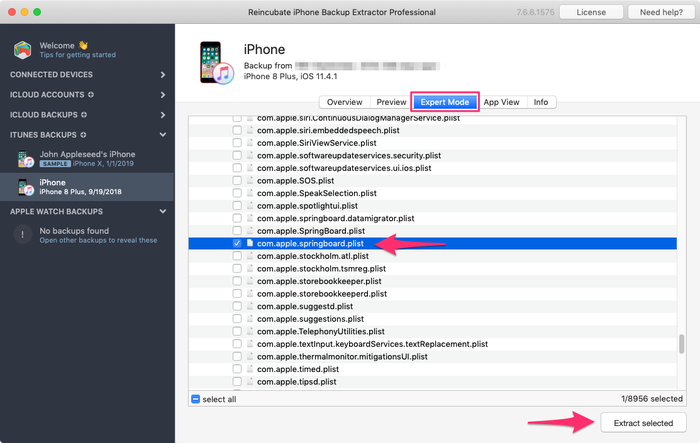
La liste des fichiers dans ce dossier est alphabétique, il devrait donc être facile à trouver. Une fois que vous l'avez trouvé, cochez la case en regard du fichier mentionné et cliquez sur le bouton "Extraire". Il vous sera ensuite demandé de sauvegarder le fichier, de l'extraire dans un endroit facile à trouver, comme sur votre bureau.
Étape 2. Ouverture du fichier com.apple.springboard.plist
Ouvrons le Plist utilisant l' Plist iPhone Backup Extractor. Ceci est disponible dans le menu sous File → View / Edit Plist . Cliquez dessus et choisissez la Plist que vous avez extraite plus tôt.

Étape 3. Affichage du "SBParentalControlsPin" aka le "Restrictions Passcode"
Scannez le fichier jusqu'à ce que vous <key>SBParentalControlsPin</key> à la ligne indiquant <key>SBParentalControlsPin</key> : la ligne située en dessous devrait <key>SBParentalControlsPin</key> quelque chose comme <string>1234</string> .
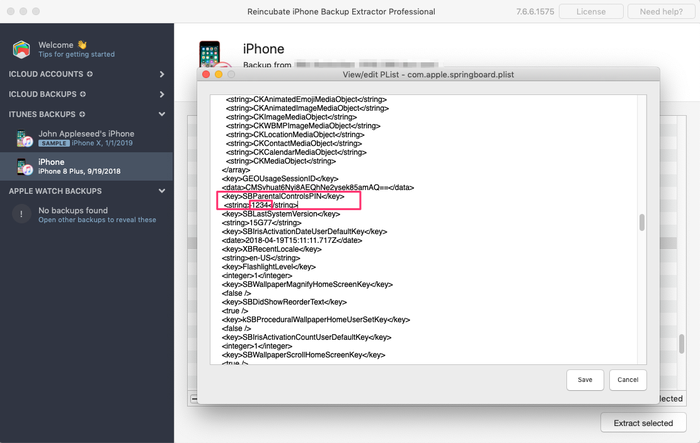
Notez ce numéro et saisissez-le dans votre iPhone lorsque le "code d'accès aux restrictions" est demandé. Voilà, vous devriez maintenant avoir un accès complet à vos paramètres de "restrictions" perdus!
Nous sommes impatients d'entendre vos récits de codes Screen Time et de voir si nous pouvons vous aider. Si vous souhaitez partager d'autres astuces iPhone utiles, veuillez nous en informer ou laisser un commentaire ci-dessous. Si vous êtes bloqué, n'hésitez pas à nous contacter et nous vous faciliterons la tâche.
Foire aux questions
Why does Apple make it difficult to reset / disable this passcode -- why can't it be done via iCloud?
We believe it is to cater for users who don't set up an iCloud Family Sharing unit with their kids, but instead give them their own iPhone with their own iCloud account. Short of separately being able to register a parent on TouchID or FaceID, a secondary code is needed, as the child would have full access to their own iCloud settings.
It's also helpful to use a passcode rather than an iCloud account where these restrictions are applied en masse via MDM across many devices where there isn't a parent as such, such as on a school or company's devices. It's not just for restricting access for children using the device.
When the family are tied together in an iCloud Family share it would be possible. However, users would always need the option of some sort of passcode override for times when it matters: like being on a long journey with the family where there's no Internet. Most of the world doesn't have Wi-Fi during flights, for instance, so without a code it wouldn't be possible to change Family Sharing settings.





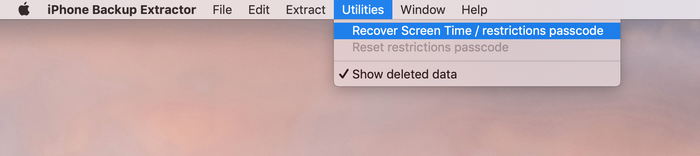
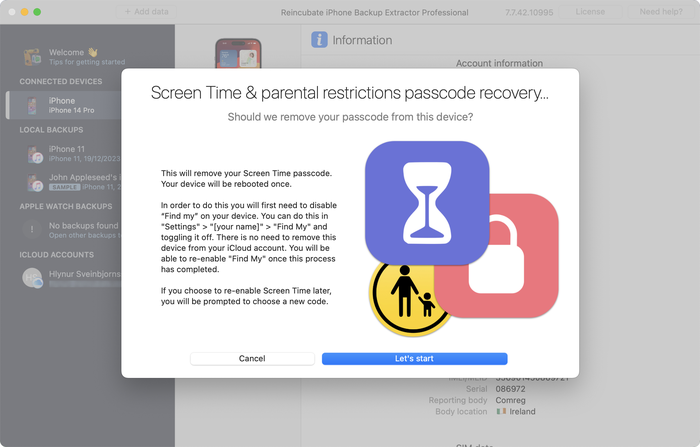
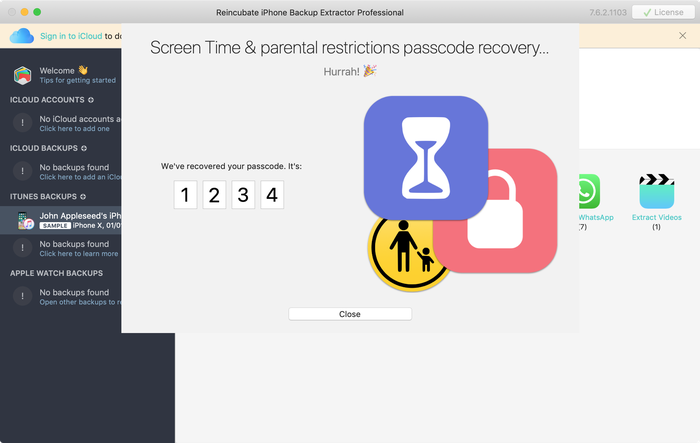


par Mati
My mom set my phone up for screen time, but did it through her computer, and she can remember the password, I've backed up my phone and everything trying to find it and we can't, and I don't want to reset my whole phone.
répondre par: Reincubate Support
Hey Mati, that's where we can help. If you mum drops us an email we'll be able to guide her through the process without a need to reset your phone. 👩💻
par Gabriel Sampaio de Araujo
I don't know my passcode to rescue the backup can you help me?
répondre par: Reincubate Support
We'll try our best. Drop us a note through our help page or with the live chat, and we'll get started.
par Cameron
I need help I'm trying to do this in 2017 and the app is different. Is there an updated tutorial? By the way, I have iOS 11.
Hey Cameron, thanks for asking! Yes, we've just updated the page now. Let us know if you have more questions.
par Paulo Pessoa
Good Morning. can you inform me if you already have iOS 11 support for code restriction?
répondre par: Reincubate Support
We certainly do! Reach out if you need help. ✌️
par Monica Frischkorn
Do I need to download this file to the device that is locked or can i download it to my macbook air
répondre par: Reincubate Support
Hi Monica, iPhone Backup Extractor runs on your MacBook Air. And on any PC.
par Jonathan Yeager
This has been changed, and should be updated. The file for to find your restrictions passcode is
com.apple.restrictionspassword.plist. everything else is the same.Thanks for reminding us Jonathan, we've updated it!
par Naima
I've tried this step by step but when I try to extract the
com.apple.springboard.plistfile an error pops up saying "Key Not Found" exception? Anyone have any ideas what I should do?répondre par: Reincubate Support
Hi Naima, we'd recommend using the Restrictions Passcode recovery wizard instead of doing it manually. You can get into that click clicking "Restrictions passcode recovery" from the overview screen. Reach out if you get stuck!
par Misty
OMG!! I have been trying for months to find my code that if didn't know I set... got a new phone and realized that it automatically put it in the new phone! Thanks you so much for solving this problem that not even Verizon could help with!!!
par Chris
If this is legit I'm more than willing to pay for a service that fixes Apple's constant security SNAFUs. Being able to recover your phone after a long forgotten password gets activated by a mandatory update? Priceless.
Almost a shame that I finally got fed up with them and switched to Android devices after the whole 'proprietary headset' fiasco.
par Dom
@BEJI yes i have used this method with my iphone with iOS v9.3.3 However the plist file didn't have that line of code in it, even though my iphone asked for a passcode like others here have found. You simply add this following line in that
com.apple.springboard.plistfile:then save it and then restore it to your iphone from within the program you used to extract it.
After this, the passcode pin will be 1234. BTW you can use your own 4 digits in the above code, just change the pin in the above code between the
<string></string>tags to what ever you want it to be, then use that pin code after it has been added to thecom.apple.springboard.plistfile, saved and then restored to the iphone.The code is exactly the same as shown in the photo in the above instructions paragraph titled "Viewing the "SBParentalControlsPin" aka the "Restrictions Passcode""
par Al
Does this work on iPad ?
répondre par: Reincubate Support
Hi Al, it sure does. Drop us a note if you need help.
par BEJI
Does this work for iOS 9.3.1? Followed every step but just couldn't find
SBParentalControlsPIN. Where did I go wrong?répondre par: Reincubate Support
Hey Beji, it sure does. Please drop us a note directly via the live chat or on email and we'll do our best to help. 🙏
par Lord Yeniar
Does this work for iOS 9.1? If it does please let me know
répondre par: Reincubate Support
It does! Let us know if you get stuck or need help. 🙂
par Leyla Bay
Hi. Have anyone tried this on latest IOS updated IPad? I wonder if it still works...
répondre par: Reincubate Support
Hi Leyla, it does! Let us know if you need help!
par MyOneAndOnly
Hey!! This sounds really cool!! But, I got a Q now… does this work against a IOS 9.0??? I'll try it at home to see, but food for thought. Thx!!!!
répondre par: Reincubate Support
Hey there, thanks for commenting. Yes, it supports iOS 9!
par hannah
This can also work on IPods, specifically on Ipod touch 5?
répondre par: Reincubate Support
It sure does!
par Cheri
I have forgotten my son's ipad restrictions password to keep him from buying things. I now cannot remember it! If I download this software, will it actually recover the restrictions password without having to pay? My son has an ipad air running ios 8. I will be so happy if you can help me, as my son is autistic and needs his ipad!! Thank You!! ~Cheri
répondre par: Reincubate Support
Hi Cheri, thanks for commenting. The steps in this guide show how to remove it using the free version of our app. It's a fairly involved process. If you buy the app it can do it automatically all in one go for you. 👩💻
par Mario Bario
The free edition will not recover the restriction passcode. One must buy the Home pr Pro edition to do so.
par Saeed
Hi there, I've backed up my iPhone 5 operating ios8. As my backup is encrypted and I've forgotten my password. Now when I'm resorting my iPhone from backed up file it asking me a password and I don't remember that. Is this software restore the backup file if it's encrypt and you don't know the password for it.
Thank you regards
répondre par: Reincubate Support
Hi Saeed, thanks for your comment. We've got a guide on recovering lost backup passwords. Check it out!
par Irene Moumeni
I have an iPhone 4 and my son was fooling around with the cell phone and deleted my iTunes app and App Store and out some restriction passcode that he forgot. Is there any way if fixing the problem without deleting all my downloads that I paid money for. Can you help me with this problem? I really would appreciate your expert advice. Thank you.
répondre par: Reincubate Support
Hi Irene, you've come to the right place. If this guide doesn't help you get through it, drop us an email and we'll guide you through the steps.
par Jin bhai
thnx alot man ... i could restore because putting all jailbreak data is hard
par Jocelyn Alexia
What if we dont have a computer and want to reset your iPad
répondre par: Reincubate Support
Hi Jocelyn, short of simply erasing your device and setting it up as new, there's no way to do this without using a PC or Mac.
par Mark Domaille
Hi,
I use forensic software to examine mobile phones, and can recover the
restrictionspassword.plistfile with this software. I note that the passcode set for restrictions is not in clear text in this document - does it need to be decrypted? I know what it is as I set it as a test device, but it is not visible in this file. I would be happy to download your software if I can satisfy myself that it would be able to recover the passcode for 'restrictions'répondre par: Reincubate Support
Hi Mark, thanks for commenting. It's nice to hear from the police! From iOS 7 onwards it's a PBKDF2 hash that's used. We'd be happy to jump on a screen share with you if you move forward with the license. 🕵️♀️
par Abraham
Hey I'm sure only you could have the answer to this.. Can I extract my Instagram password from the backup file?
répondre par: Reincubate Support
Hi Abraham, I'm afraid not. It's not stored there.
par rachel
I'm running 7.0.4 and there is no
<key>SBParentalControlsPin</key>even though I do have a restrictions passcode set. Help!répondre par: Reincubate Support
Hi Lisa, you'll see the instructions are a little different for iOS 7 and above. Given the complexity of how it's done, we'd recommend you use iPhone Backup Extractor to automate recovery of the key. Reach out if you need help!
par Brett
Worked perfectly ... easy to follow ... many thanks :-)
par Julianna
Is there a way without backing it up or restoring it ? Because personally id rather not download anything. Apple isnt helping me either ?
répondre par: Reincubate Support
Hi Julianna, thanks for writing. We're afraid not. Sorry!
par oscar
thanks guys really work,, muchas gracias
par Bob
Thanks it worked!
par Amber
Yes! You are my savior! Bless the heavens for this article!
par McBen Percy
Thanks for saving me and my data on the iphone. Appreciate
McBen
par d khan
THANKS Andy ... worked just as described .. worked just great ...kudos
par Kelly
I'm using IOS 6.1.2 and it wont work do you have any tips?
par Ryan
The application worked as explained....but there was no "SBParentalControlsPIN" anywhere. I looked at every "SBParentalControls****" but was not able to find the "PIN" or any 4 digit string of numbers. Any suggestions would be greatly appreciated.
par sohrab
I found
SBParentalControlsPinbut instead of showing the code it just saisfalse.répondre par: Reincubate Support
Thanks for commenting, sohrab. Drop us an email and we'll help you get it recovered!
par Abdul Saboor
I don't have
<key>SBParentalControlsPin</key>though i have set it on my iphone.répondre par: Reincubate Support
Drop us a note via live chat and we'll help!
par John
Trying to get it to work on an I Touch running 6.0.1 and dont see the code in the "list" all it says is deleted or blocked...any help?
répondre par: Reincubate Support
John -- please reach out to us on live chat or through our support page, and we'll lend you a hand.
par Joanne
Thank you sooo much!!!!!
par Kay
extremely confused :/ instructions work better with my iPod, select iPhone to back up and everything changes which doesnt let me follow the above instructions ! any ideas? many thanks!
répondre par: Reincubate Support
Kay -- no problem. Ping us on live chat and we'll sort you out. 😃
par dc
Does this work on iOS 6!?
répondre par: Reincubate Support
It does! Reach out if you need help.
par michael
perfect!! thanks for this!!
par Mlss
Thank you so much you saved my life!
répondre par: Reincubate Support
Fab! 💪
par niranjan
Thanks a lot, I'm able to unlock without any issues.
par Josh
Mine has
<string></string>with nothing in between any ideas?répondre par: Reincubate Support
Hi Josh, are you sure you're looking at the right section? Drop us an email and we'll guide you through it.
par YourSavior
For those of you on iOS 5.1.1 you can reset your 4-digit Restrictions passcode with very little effort if your device is jailbroke (no reason not to... check out Absinthe to do it). Get yourself a copy of iFile (available through Cydia) and you can do this right from the phone. No PC or other software required. From within iFile you just browse to
/var/mobile/Library/Preferencesand opencom.apple.springboard.plistusing the built in text viewer. Click the edit button to make changes, then add the following into a new line:Save the file changes by selecting Done, then Respring the device. Voila! Your Restrictions passcode is now set to
1234.par hrgh1985
very easy You can just delete the file
/var/Keychains/keychain-2.dband/var/mobile/Library/Preferences/com.apple.springboard.plisthrgh1985 - from iran
répondre par: Reincubate Support
Yes, that'd work if you're on a jailbroken iPhone or iPad. Most users aren't, though!
par Staff
thanx it really worked after 2yrs trying to find the answer now to find it today you the man
répondre par: Reincubate Support
Our pleasure. Glad we could help!
par mi
dear Andy (or who ever else might know);
I completed all those steps and like an idiot, I didn't read the comments in advance- so no, it doesn't work, because I use software version 5.1.
(and I don't have any older backupversions lying around in my pc that I am aware of)
instead of just giving me the feckin pin already, it just tells me
<key>SBParentalControlsEnabled</key> <bool>True</bool>Is there any new information you could provide me with? I would be loathe to lose all my data in a possibly futile attempt to retrieve this code.
répondre par: Reincubate Support
Hi Mi! Instead of doing the patch manually, it might make your life easier if you use iPhone Backup Extractor to do it automatically for you. It'll save time and avoid the risk of a mistake. 🙂
par blake
this worked amazing i was up to nine failed attempts i was scared i would lock the phone for good and doing the steps took me a minute to figure out how to get the plist to open or save right but i got it thank you so much
répondre par: Reincubate Support
Great!
par Justin
I can not seem to get it to work with mine either. Has anyone figured out how to find the password with the iOS 5.1.1, this is really frustrating. I really need help.
répondre par: Reincubate Support
Hi Justin, if you're struggling to make it work manually, why not use iPhone Backup Extractor to do it automagically for you? 🙂
par Andijansky
Great dude, thnx a loads! u saved me trouble! genuine! u should make it more accessible, cuz I saw millions of others just choosing to restore by losing some data
répondre par: Reincubate Support
Thank you! ❤️
par Brian
Awesome! Worked great, thanks!
par Jane
Thank you!!! Like a dummy I set a different restriction code than the passcode to unlock the phone. Your solution worked great!
par Nathan Bracken
I figured how to do it for IOS 5.1 But it is kind of complicated and takes a couple restores
par Delta
This is definitely not working for IOS5.1, the
SBParentalControlsPinis not inside thecom.apple.springboard.plistrépondre par: Reincubate Support
Check out the latest update to iPhone Backup Extractor -- it'll do it for you.
par Laney
Plz Help!! I have updated IOS 5. And have a restrictions code on the iPhone. I got to the
com.apple.springboard.plistdoc but I cannot find theSBParentalControlsPinin the springboard plist file after upgrading to iOS 5!! Plz help!! Is it not available any more? @Andy plz help you sound smart!!répondre par: Reincubate Support
No problem. If you try the latest version of iPhone Backup Extractor it should handle it automatically for you.
par susana
Hi
I tried it, i followed the instructions they were very clear and im sure a lot got their codes,unfortunately mine instead of the four digits Im getting this:
Thank you in advance
Susana
répondre par: Reincubate Support
Hi Susana, if you scroll down a little further in that file you'll see the section you need!
par chris
fantastically easy tks
par Lars
Hmmm, I cannot find the
SBParentalControlsPinin the springboard plist file after upgrading to iOS 5. It seems Apple have removed it for better security.Anybody have a clue on what to do then?
répondre par: Reincubate Support
We've tested whether
SBParentalControlsPinis still stored incom.apple.springboard.plistfile on iOS 5 and found it still is -- if you had updated to iOS 5 then restored data from a previous backup (non-iOS 5). Once removed/re-added iOS 5 no longer stores the restrictions passcode in thecom.apple.springboard.plistfile.Remember that the
SBParentalControlsPinis not present if the backup you are looking at had noSBParentalControlsPinenabled.Do not confuse this with the passcode to access your iPhone when locked.
We have noticed during the iOS 5 update that the general Passcode becomes set to disabled and the Restriction Passcode is enabled in some instances. It's a bug in iOS 5, if you've added the Restriction Passcode in the past (even if turned off pre-update) it could turn on. We haven't confirmed this happens if you have never set your Restriction Passcode.
You'll see we've updated iPhone Backup Extractor to support this newer version.
par Joan
It works on iOS 5. Thanks God, finally I know my restriction code...and does not need to restore to factory setting and enter contact one by one again!! Thanks so much professionals!
par Greg
I am using 4.3.5 and followed the guide exactly and I only see
<key>locked unlocked can anyone helprépondre par: Reincubate Support
@Greg: the instructions will work on iOS 4.3.5, you should see your restrictions pin a few tags above the
<locked-unlocked>tags as something like:Unless you haven't added a restrictions PIN and you are referring to the phone PIN. That's different, and isn't not available to view in the same way.
par Serg
Great!! Thanks!
par yoshif8tures
awesome, works great, thanks alot!
par Fletcher
Worked a charm. It took me a while though to figure it all out, here are some thoughts:
You don't need to connect your device to the computer, the program searches and uses your computer's iphone/ipod/ipad backup folder.
You don't necessarily need the computer which you normally sync your iPhone/iPod with. Any one with iTunes will do, although you'll have to back up your device to this "new" computer first (just connect it, open iTunes, right click, backup - You won't lose any data)
Do the above if you don't see your iPhone on the list in the Extractor Program. You need to have a backup present on this computer, that's what the Extractor Program searches.
There are multiple springboard files though, so for those like me who couldn't find it first time, I followed this path:
com.apple.springboard.plistGreat guide, no downloads, no nothing needed, plain and simple.
par Taco10
Thanks this worked great. Helped me a lot. Thanks a ton!!
par Sina
This was neat! worked perfectly! Thanks a lot!
par Sarah
Tried this, worked BRILLIANTLY. For some reason when I saved it in desktop, the plist wouldnt open, just went to system32. After saving to my documents, tried again, the list came up and there was my code. Thank you. Really, thank you. You've saved me a restore.
par dmax
thanks it worked like charm
After getting the file
com.apple.springboard.plisti tried to view it in notepad but everything was scrambled and this tool let me view all things clearlythanks
dmax