Wiederherstellen Ihres iPhone-Bildschirms Zeit oder Einschränkungen Passcode (unterstützt iOS 14)

Was Sie mit diesem Leitfaden erreichen können
Schwierigkeit : leicht
Schritte : bis zu 5
Benötigte Zeit : 5 Minuten
Wir haben seit iOS 2 Änderungen an den Passcodes für iOS-Beschränkungen behandelt. Die Erfahrung hat gezeigt, dass Apple den Mechanismus mit jeder Hauptversion von iOS ein wenig ändert und dass die Veröffentlichung von Screen Time in iOS 12 weitere großartige Funktionen bietet. Wir haben damit Schritt gehalten und iPhone Backup Extractor ist in der Lage, den Passcode für die Bildschirmzeit oder die Einschränkungen von jedem Apple-Gerät auf jeder iOS- Version wiederherzustellen oder zu entfernen.
Wenn Sie den PIN-Code Ihres iPads oder iPhones vergessen haben und ihn benötigen, um versehentliche In-App-Käufe zu verhindern, oder wenn Sie unerwünschte Apps entfernen müssen, aber nicht können, haben wir Sie abgedeckt!
Passwort für Ihr iPhone für die Bildschirmzeit oder den Zugangscode vergessen?
Das Vergessen eines Passcodes kann jedem passieren, insbesondere wenn es sich um Einstellungen handelt, die Sie nicht regelmäßig ändern. Was tun, wenn Sie sich von den "Restrictions" -Einstellungen ausgeschlossen fühlen?
Glücklicherweise gibt es Möglichkeiten, die Einstellungen für Einschränkungen abzurufen, ohne dass das iPhone als neues Gerät wiederhergestellt werden muss oder ein Jailbreak durchgeführt werden muss. Jeder, dem gesagt wurde, dass dies schwierig ist oder dass "Sie Ihr iPhone als neues Gerät über iTunes wiederherstellen müssen", sollte weiterlesen!
So deaktivieren Sie den Bildschirmzeit-Passcode unter iOS 14 (oder 13)
Der Vorgang deaktiviert die Bildschirmzeit auf einem iOS-Gerät (und optional auf jedem anderen iOS-Gerät und Mac mit derselben Apple-ID). Das Kennwort wird ebenfalls zurückgesetzt. Wenn die Bildschirmzeit wieder aktiviert wird, werden Sie aufgefordert, einen neuen Passcode auszuwählen.
Laden Sie den iPhone Backup Extractor für Windows oder Mac herunter, installieren Sie ihn und öffnen Sie ihn.
Schließen Sie Ihr iPhone oder iPad mit einem USB-Kabel an Ihren Computer an und wählen Sie es im linken Menü von iPhone Backup Extractor aus.
Wählen Sie im iPhone Backup Extractor die Registerkarte "Dienstprogramme" und klicken Sie auf "Bildschirmwiederherstellung". Daraufhin wird ein Assistent geöffnet, der Sie zu den nächsten Schritten auffordert.
![Option "Bildschirmzeitwiederherstellung" des iPhone Backup Extractor iPhone Backup Extractor's "Screen Time recovery" option]()
Option "Bildschirmzeitwiederherstellung" des iPhone Backup Extractor Der Assistent fordert Sie auf, den Dienst "Find My" von Apple auf Ihrem iPhone unter
Settings→[iCloud account name]→Find My→Find my iPhonevorübergehend zu deaktivieren. Sie benötigen dazu Ihr Apple ID-Passwort. Sobald der Vorgang abgeschlossen ist, können Sie ihn wieder aktivieren. (Beachten Sie, dass Sie Ihr Gerät nicht von Ihrem iCloud-Konto entfernen müssen .)![Der Assistent zum Entfernen der Bildschirmzeit für iOS 14 The Screen Time removal wizard for iOS 14]()
Der Assistent zum Entfernen der Bildschirmzeit für iOS 14 Klicken Sie auf die Schaltfläche "Los geht's". Nach kurzer Zeit wird Ihr Telefon neu gestartet und nach Abschluss des Vorgangs ist auf Ihrem Telefon kein Bildschirmzeit-Passcode mehr aktiviert.
Hier ist ein Video, das zeigt, wie das Telefon seinen Neustart abschließt. Beim Neustart wird auch die Bildschirmzeit auf dem Mac deaktiviert.
Damit sind Sie fertig.
ps. Vergessen Sie nicht, "Find My" im Einstellungsmenü Ihres Geräts wieder zu aktivieren. 👍
So stellen Sie Ihren Bildschirmzeit-Passcode unter iOS 14 oder 13 wieder her, indem Sie ein älteres Backup wiederherstellen
Vergewissern Sie sich, dass Sie über ein aktuelles verschlüsseltes iPhone-Backup verfügen.
Bevor Sie fortfahren, deaktivieren Sie "Mein iPhone
Settings" in denSettings→[iCloud account name]→Find MyiPhoneSettings→Find MyFind my iPhoneSchließen Sie das Telefon mit dem USB-Kabel an iTunes an und klicken Sie auf "iPhone wiederherstellen ...". Dadurch wird iTunes veranlasst, die neueste Firmware für Ihr Telefon herunterzuladen, bevor sie gelöscht und aktualisiert wird. Es ist sehr wichtig, dass Sie ein Backup haben, bevor Sie dies tun.
![iTunes bestätigt die Auswahl der Wiederherstellung iTunes confirming the restore choice]()
iTunes bestätigt die Auswahl der Wiederherstellung ![Wählen Sie "iPhone wiederherstellen" in iTunes Choosing "Restore iPhone" in iTunes]()
Wählen Sie "iPhone wiederherstellen" in iTunes iTunes überprüft erneut, ob Sie ein aktuelles Backup haben:
![iTunes bittet vor einer Wiederherstellung um ein Backup iTunes asking to back up before a restore]()
iTunes bittet vor einer Wiederherstellung um ein Backup Nach Abschluss des Firmware-Upgrades werden Sie von iTunes aufgefordert, ein Backup auszuwählen, aus dem Sie es wiederherstellen möchten. Wählen Sie das zuvor erstellte Backup aus und stellen Sie es wieder her. Sobald es wiederhergestellt ist, wird Ihr Telefon so sein, wie es war - aber ohne den Screen Time-Passcode.
So stellen Sie Ihren Screen Time-Passcode unter iOS 12 wieder her
Sie benötigen ein iPhone- oder iCloud-Backup, um den Passcode für Beschränkungen Ihres iPhones abzurufen. Vergewissern Sie sich, dass Ihr Backup erstellt wurde, nachdem auf das Telefon die Beschränkungs-PIN angewendet wurde.
Laden Sie den iPhone Backup Extractor für Windows oder Mac herunter, installieren Sie ihn und öffnen Sie ihn.
Stellen Sie sicher, dass Sie ein verschlüsseltes iTunes-Backup oder ein iCloud-Backup haben. (iPhone Backup Extractor können einen Bildschirm Zeit Passcode von verschlüsselten iTunes - Backups oder die ältere Einschränkungen Passcode von iTunes oder iCloud - Backups wiederherzustellen. Wenn Ihr Backup nicht verschlüsselt ist, wird das Passwort nicht in ihm gespeichert werden.)
Wenn Sie anstelle eines iTunes-Backups ein iCloud-Backup verwenden möchten, lesen Sie in dieser Anleitung nach, wie Sie dieses auf Ihrem Computer herunterladen. Sie benötigen eine Lizenz, wenn Sie ein iCloud-Backup verwenden möchten, um den Passcode für Ihre Beschränkungen wiederherzustellen. Nachdem die Datei heruntergeladen wurde, kann sie vom iPhone Backup Extractor wie jede normale iTunes-Sicherungsdatei verwendet werden.
Auf der linken Seite der Anwendung sehen Sie eine Liste der Sicherungen. Wählen Sie die Sicherung mit Ihrem Passcode aus.
Gehen Sie zum Menü "Dienstprogramme", klicken Sie auf "Bildschirmzeit / Einschränkungen für Passcode wiederherstellen", klicken Sie dann auf die Schaltfläche "Start" und warten Sie.
![Das Menü Dienstprogramme → Bildschirm wiederherstellen Zeit / Einschränkungen Passcode-Menü The Utilities → Recover Screen Time / restrictions passcode menu]()
Das Menü Dienstprogramme → Bildschirm wiederherstellen Zeit / Einschränkungen Passcode-Menü Drücken Sie dann die "Start" -Taste und der Code für die Bildschirmzeitbeschränkung wird wiederhergestellt.
![Drücken Sie "Start", um den Passcode für die Bildschirmzeit oder die Einschränkungen wiederherzustellen Press "start" to recover the Screen Time or restrictions passcode]()
Drücken Sie "Start", um den Passcode für die Bildschirmzeit oder die Einschränkungen wiederherzustellen In wenigen Sekunden wird der Passcode für iOS-Bildschirmzeit oder der Passcode für Einschränkungen wiederhergestellt. Zu Demonstrationszwecken lautet die im folgenden Screenshot wiederhergestellte PIN
1234, dies sollte jedoch der von Ihnen vergessene Code sein.![Der wiederhergestellte Screen Time Passcode! The recovered Screen Time passcode!]()
Der wiederhergestellte Screen Time Passcode!
Fehlerbehebung für die Bildschirmüberprüfung der Uhrzeit
Wenn die Wiederherstellungsoption für die Bildschirmzeit ausgegraut ist oder Sie Ihren Code nicht zurückerhalten können, gibt es einige mögliche Ursachen:
Sie haben kein Backup. Das lässt sich leicht beheben: Es ist kostenlos und schnell mit iTunes zu erstellen .
Ihre Sicherung ist nicht verschlüsselt. Der Screen Time-Passcode wird nur in verschlüsselten Sicherungen gespeichert. Das lässt sich leicht beheben: Gehen Sie zu iTunes, aktivieren Sie das Kontrollkästchen "Diese Sicherung verschlüsseln" und klicken Sie auf "Jetzt sichern".
Der iPhone Backup Extractor lädt Ihr Backup immer noch. Der Menüpunkt "Wiederherstellungszeit-Passcode" wird grau dargestellt, bis das Backup vollständig geladen ist.
Der Passcode kann auf dem Gerät eines Elternteils nicht verfügbar sein. Wenn Sie den Passcode auf Ihrem Gerät so eingestellt haben, dass auf dem Gerät Ihres Kindes Screen Time erzwungen wird, haben wir festgestellt, dass der Passcode manchmal nur von einem Backup des Geräts des Kindes wiederhergestellt werden kann. Wir untersuchen einen Fix dafür.
Wenn Sie auf Probleme oder Fragen stoßen, können Sie unserem Experten-Kundendienst eine Notiz oder einen Live-Chat überlassen oder einen Kommentar hinterlassen. Wir würden gerne helfen.
Tipps zum Ermitteln eines verlorenen Screen Time-Passcodes
Wir haben einige Tricks, die Sie ausprobieren können, wenn Sie zur Eingabe eines Screen Time-Passcodes aufgefordert werden, an den Sie sich nicht erinnern.
Versuchen Sie
0000als Ihren Passcode. Wir haben einige Berichte von Benutzern gelesen, die zur Eingabe eines Codes aufgefordert wurden, aber noch keinen festgelegt hatten. Dies hatte sich tendenziell für sie bewährt.Benutzer, die darauf bestehen, dass sie keinen Screen Time-Passcode festgelegt haben, melden manchmal, dass der Passcode " Guided Access " funktioniert. Es lohnt sich, es auszuprobieren.
Ändern Sie die Uhrzeit auf Ihrem Telefon, damit Sie den Passcode erneut versuchen können. Wenn Sie einige Minuten nicht erneut versuchen können, erhöhen Sie die Zeit um eine Stunde. Dadurch können Sie es erneut versuchen.
Apples kanonische Lösung dafür ist, das Telefon vollständig zu löschen und erneut zu starten. Wenn Sie über ein Backup verfügen, das vor dem Hinzufügen eines Screen Time-Passcodes erstellt wurde, wird das Wiederherstellen dieses Codes entfernt. Sie verlieren jedoch auch alle Nachrichten und Daten, die Sie in der Zwischenzeit erstellt haben.
Wie es funktioniert und wie man den Passcode für die Einschränkungen kostenlos manuell wiederherstellt!
Wenn Sie technisch versiert sind und denken, Sie könnten es schaffen, sich manuell zu Plist , um die Einschränkungen zu Plist , Plist selbst vor. Hier finden Sie unsere Anleitung zum Zurücksetzen des Einschränkungscodes mit der kostenlosen Edition von iPhone Backup Extractor.
Abhängig von der Version von iOS auf Ihrem Gerät werden Restriktionspasscodes anders gehandhabt und an verschiedenen Orten gespeichert. iPhone Backup Extractor bündelt all das automatisch, aber es ist wichtig zu wissen, ob Sie es manuell tun. Werfen wir einen Blick auf die Geschichte.
| iOS | Plist, SHA-1 Hash & Notizen | |
|---|---|---|
| 13 - 14+ | Migriert in "Screen Time". Nur entfernen. | |
| 12 | Migriert in "Screen Time". Nur wiederherstellen. | |
| 7 - 12 | com.apple.restrictionspassword.plist , 398bc9c2aeeab4cb0c12ada0f52eea12cf14f40b | |
| 5 - 6 | com.apple.springboard.plist , 662bc19b13aecef58a7e855d0316e4cf61e2642b Nur zurücksetzen | |
| 1 - 4 | com.apple.springboard.plist , 662bc19b13aecef58a7e855d0316e4cf61e2642b |
Anweisungen für iOS 12 und höher
Mit der Veröffentlichung von iOS 12 migrierte Apple die Restriktionspasscodedaten an einen sichereren Ort auf dem iPhone, und eine Karte, für die es nicht praktisch ist, manuelle Anweisungen zu teilen. Es ist einfach zu komplex, um sie manuell wiederherzustellen, aber wir haben die Funktionalität eingebaut, um die Zeitbeschränkungen für den Bildschirm in iPhone Backup Extractor seit den iOS 12 Betas wiederherzustellen.
Anweisungen für iOS 7 - 11
iOS 7 und höher hasht das Passwort mit PBKDF2 , was einige Entschlüsselung erfordert.
Sie können die gleichen Schritte wie für frühere Versionen von iOS verwenden, aber Sie müssen com.apple.restrictionspassword.plist greifen.
Sobald Sie es haben, suchen Sie nach diesen Werten:
<key>RestrictionsPasswordKey</key> <data>...</data> <key>RestrictionsPasswordSalt</key> <data>...</data>
Der Schlüssel und das Salz werden von Ihrer PIN mit PBKDF2 abgeleitet und lassen sich mit roher Gewalt relativ leicht entschlüsseln. Es gibt nur 10.000 Kombinationen!
Anweisungen für iOS 4 und darunter
Schritt 1. Extrahieren der com.apple.springboard.plist Datei
Klicken Sie nach dem Öffnen des iPhone Backup Extractor auf die Registerkarte "Expertenmodus". Daraufhin wird ein Explorer-Fenster geöffnet, in dem Sie alle Dateien in Ihrem iTunes- oder iCloud-Backup sehen können. Für die com.apple.springboard.plist Datei navigieren Home Domain → Library → Preferences .
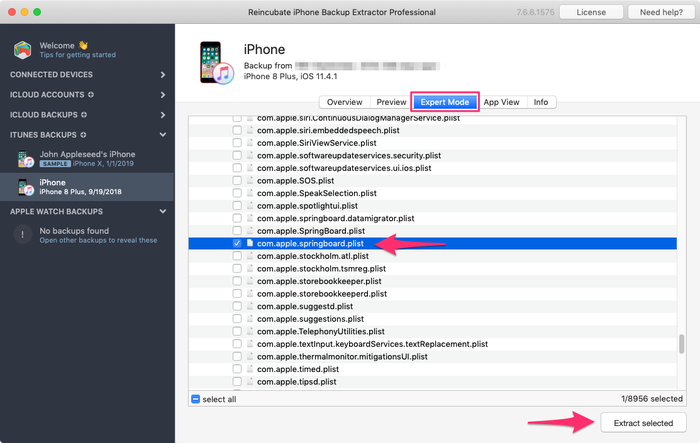
Die Liste der Dateien in diesem Ordner ist alphabetisch und sollte daher leicht zu finden sein. Wenn Sie es gefunden haben, markieren Sie das Kästchen neben der genannten Datei und klicken Sie auf die Schaltfläche "Extrahieren". Sie werden dann aufgefordert, die Datei zu speichern und an einem leicht zu findenden Ort wie Ihrem Desktop zu extrahieren.
Schritt 2. Öffnen der Datei com.apple.springboard.plist
Lassen Sie uns die Plist mit dem integrierten Plist-Editor des iPhone Backup Extractor öffnen. Dies ist im Menü unter File → View / Edit Plist . Klicken Sie darauf und wählen Sie die zuvor extrahierte Plist aus.

Schritt 3. Anzeigen des "SBParentalControlsPin", auch bekannt als "Restrictions Passcode"
Scanne die Datei herunter, bis du zu der Zeile kommst, die sagt: <key>SBParentalControlsPin</key> : die darunter liegende Zeile sollte etwas wie <string>1234</string> lesen.
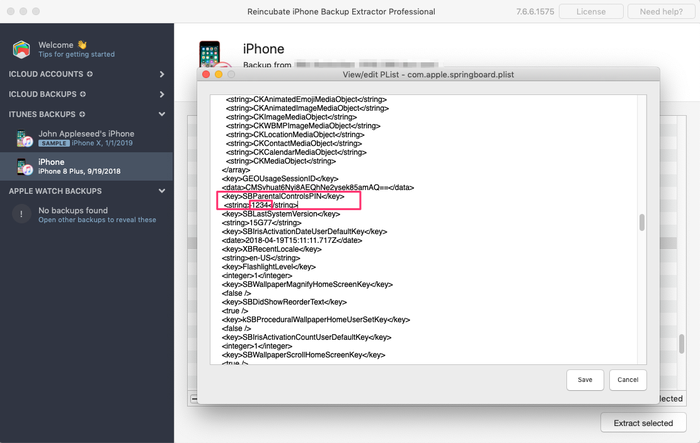
Notieren Sie sich diese Nummer und geben Sie sie in Ihr iPhone ein, wenn der "Restrictions Passcode" angefordert wird. Voilà, du solltest jetzt vollen Zugriff auf deine verlorenen "Restriktionen" haben!
Wir freuen uns darauf, Ihre Screen Time-Passcode-Geschichten zu hören und zu sehen, ob wir helfen können. Wenn Sie weitere hilfreiche Tipps zum iPhone haben, teilen Sie uns dies bitte mit oder hinterlassen Sie einen Kommentar. Wenn Sie nicht weiterkommen, wenden Sie sich bitte an uns, und wir machen es Ihnen leicht.
Häufig gestellte Fragen
Why does Apple make it difficult to reset / disable this passcode -- why can't it be done via iCloud?
We believe it is to cater for users who don't set up an iCloud Family Sharing unit with their kids, but instead give them their own iPhone with their own iCloud account. Short of separately being able to register a parent on TouchID or FaceID, a secondary code is needed, as the child would have full access to their own iCloud settings.
It's also helpful to use a passcode rather than an iCloud account where these restrictions are applied en masse via MDM across many devices where there isn't a parent as such, such as on a school or company's devices. It's not just for restricting access for children using the device.
When the family are tied together in an iCloud Family share it would be possible. However, users would always need the option of some sort of passcode override for times when it matters: like being on a long journey with the family where there's no Internet. Most of the world doesn't have Wi-Fi during flights, for instance, so without a code it wouldn't be possible to change Family Sharing settings.





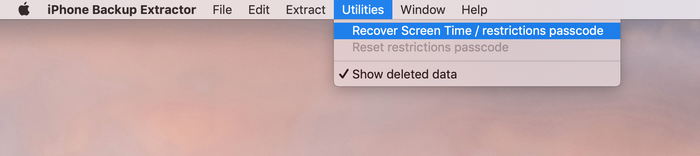
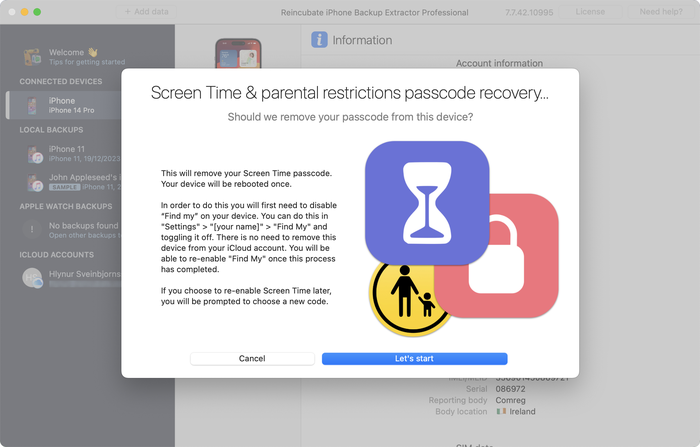
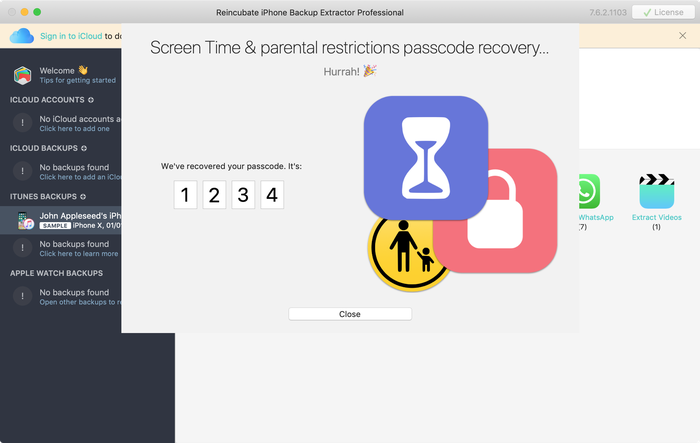


von Mati
My mom set my phone up for screen time, but did it through her computer, and she can remember the password, I've backed up my phone and everything trying to find it and we can't, and I don't want to reset my whole phone.
antworten Sie mit: Reincubate Support
Hey Mati, that's where we can help. If you mum drops us an email we'll be able to guide her through the process without a need to reset your phone. 👩💻
von Gabriel Sampaio de Araujo
I don't know my passcode to rescue the backup can you help me?
antworten Sie mit: Reincubate Support
We'll try our best. Drop us a note through our help page or with the live chat, and we'll get started.
von Cameron
I need help I'm trying to do this in 2017 and the app is different. Is there an updated tutorial? By the way, I have iOS 11.
Hey Cameron, thanks for asking! Yes, we've just updated the page now. Let us know if you have more questions.
von Paulo Pessoa
Good Morning. can you inform me if you already have iOS 11 support for code restriction?
antworten Sie mit: Reincubate Support
We certainly do! Reach out if you need help. ✌️
von Monica Frischkorn
Do I need to download this file to the device that is locked or can i download it to my macbook air
antworten Sie mit: Reincubate Support
Hi Monica, iPhone Backup Extractor runs on your MacBook Air. And on any PC.
von Jonathan Yeager
This has been changed, and should be updated. The file for to find your restrictions passcode is
com.apple.restrictionspassword.plist. everything else is the same.Thanks for reminding us Jonathan, we've updated it!
von Naima
I've tried this step by step but when I try to extract the
com.apple.springboard.plistfile an error pops up saying "Key Not Found" exception? Anyone have any ideas what I should do?antworten Sie mit: Reincubate Support
Hi Naima, we'd recommend using the Restrictions Passcode recovery wizard instead of doing it manually. You can get into that click clicking "Restrictions passcode recovery" from the overview screen. Reach out if you get stuck!
von Misty
OMG!! I have been trying for months to find my code that if didn't know I set... got a new phone and realized that it automatically put it in the new phone! Thanks you so much for solving this problem that not even Verizon could help with!!!
von Chris
If this is legit I'm more than willing to pay for a service that fixes Apple's constant security SNAFUs. Being able to recover your phone after a long forgotten password gets activated by a mandatory update? Priceless.
Almost a shame that I finally got fed up with them and switched to Android devices after the whole 'proprietary headset' fiasco.
von Dom
@BEJI yes i have used this method with my iphone with iOS v9.3.3 However the plist file didn't have that line of code in it, even though my iphone asked for a passcode like others here have found. You simply add this following line in that
com.apple.springboard.plistfile:then save it and then restore it to your iphone from within the program you used to extract it.
After this, the passcode pin will be 1234. BTW you can use your own 4 digits in the above code, just change the pin in the above code between the
<string></string>tags to what ever you want it to be, then use that pin code after it has been added to thecom.apple.springboard.plistfile, saved and then restored to the iphone.The code is exactly the same as shown in the photo in the above instructions paragraph titled "Viewing the "SBParentalControlsPin" aka the "Restrictions Passcode""
von Al
Does this work on iPad ?
antworten Sie mit: Reincubate Support
Hi Al, it sure does. Drop us a note if you need help.
von BEJI
Does this work for iOS 9.3.1? Followed every step but just couldn't find
SBParentalControlsPIN. Where did I go wrong?antworten Sie mit: Reincubate Support
Hey Beji, it sure does. Please drop us a note directly via the live chat or on email and we'll do our best to help. 🙏
von Lord Yeniar
Does this work for iOS 9.1? If it does please let me know
antworten Sie mit: Reincubate Support
It does! Let us know if you get stuck or need help. 🙂
von Leyla Bay
Hi. Have anyone tried this on latest IOS updated IPad? I wonder if it still works...
antworten Sie mit: Reincubate Support
Hi Leyla, it does! Let us know if you need help!
von MyOneAndOnly
Hey!! This sounds really cool!! But, I got a Q now… does this work against a IOS 9.0??? I'll try it at home to see, but food for thought. Thx!!!!
antworten Sie mit: Reincubate Support
Hey there, thanks for commenting. Yes, it supports iOS 9!
von hannah
This can also work on IPods, specifically on Ipod touch 5?
antworten Sie mit: Reincubate Support
It sure does!
von Cheri
I have forgotten my son's ipad restrictions password to keep him from buying things. I now cannot remember it! If I download this software, will it actually recover the restrictions password without having to pay? My son has an ipad air running ios 8. I will be so happy if you can help me, as my son is autistic and needs his ipad!! Thank You!! ~Cheri
antworten Sie mit: Reincubate Support
Hi Cheri, thanks for commenting. The steps in this guide show how to remove it using the free version of our app. It's a fairly involved process. If you buy the app it can do it automatically all in one go for you. 👩💻
von Mario Bario
The free edition will not recover the restriction passcode. One must buy the Home pr Pro edition to do so.
von Saeed
Hi there, I've backed up my iPhone 5 operating ios8. As my backup is encrypted and I've forgotten my password. Now when I'm resorting my iPhone from backed up file it asking me a password and I don't remember that. Is this software restore the backup file if it's encrypt and you don't know the password for it.
Thank you regards
antworten Sie mit: Reincubate Support
Hi Saeed, thanks for your comment. We've got a guide on recovering lost backup passwords. Check it out!
von Irene Moumeni
I have an iPhone 4 and my son was fooling around with the cell phone and deleted my iTunes app and App Store and out some restriction passcode that he forgot. Is there any way if fixing the problem without deleting all my downloads that I paid money for. Can you help me with this problem? I really would appreciate your expert advice. Thank you.
antworten Sie mit: Reincubate Support
Hi Irene, you've come to the right place. If this guide doesn't help you get through it, drop us an email and we'll guide you through the steps.
von Jin bhai
thnx alot man ... i could restore because putting all jailbreak data is hard
von Jocelyn Alexia
What if we dont have a computer and want to reset your iPad
antworten Sie mit: Reincubate Support
Hi Jocelyn, short of simply erasing your device and setting it up as new, there's no way to do this without using a PC or Mac.
von Mark Domaille
Hi,
I use forensic software to examine mobile phones, and can recover the
restrictionspassword.plistfile with this software. I note that the passcode set for restrictions is not in clear text in this document - does it need to be decrypted? I know what it is as I set it as a test device, but it is not visible in this file. I would be happy to download your software if I can satisfy myself that it would be able to recover the passcode for 'restrictions'antworten Sie mit: Reincubate Support
Hi Mark, thanks for commenting. It's nice to hear from the police! From iOS 7 onwards it's a PBKDF2 hash that's used. We'd be happy to jump on a screen share with you if you move forward with the license. 🕵️♀️
von Abraham
Hey I'm sure only you could have the answer to this.. Can I extract my Instagram password from the backup file?
antworten Sie mit: Reincubate Support
Hi Abraham, I'm afraid not. It's not stored there.
von rachel
I'm running 7.0.4 and there is no
<key>SBParentalControlsPin</key>even though I do have a restrictions passcode set. Help!antworten Sie mit: Reincubate Support
Hi Lisa, you'll see the instructions are a little different for iOS 7 and above. Given the complexity of how it's done, we'd recommend you use iPhone Backup Extractor to automate recovery of the key. Reach out if you need help!
von Brett
Worked perfectly ... easy to follow ... many thanks :-)
von Julianna
Is there a way without backing it up or restoring it ? Because personally id rather not download anything. Apple isnt helping me either ?
antworten Sie mit: Reincubate Support
Hi Julianna, thanks for writing. We're afraid not. Sorry!
von oscar
thanks guys really work,, muchas gracias
von Bob
Thanks it worked!
von Amber
Yes! You are my savior! Bless the heavens for this article!
von McBen Percy
Thanks for saving me and my data on the iphone. Appreciate
McBen
von d khan
THANKS Andy ... worked just as described .. worked just great ...kudos
von Kelly
I'm using IOS 6.1.2 and it wont work do you have any tips?
von Ryan
The application worked as explained....but there was no "SBParentalControlsPIN" anywhere. I looked at every "SBParentalControls****" but was not able to find the "PIN" or any 4 digit string of numbers. Any suggestions would be greatly appreciated.
von sohrab
I found
SBParentalControlsPinbut instead of showing the code it just saisfalse.antworten Sie mit: Reincubate Support
Thanks for commenting, sohrab. Drop us an email and we'll help you get it recovered!
von Abdul Saboor
I don't have
<key>SBParentalControlsPin</key>though i have set it on my iphone.antworten Sie mit: Reincubate Support
Drop us a note via live chat and we'll help!
von John
Trying to get it to work on an I Touch running 6.0.1 and dont see the code in the "list" all it says is deleted or blocked...any help?
antworten Sie mit: Reincubate Support
John -- please reach out to us on live chat or through our support page, and we'll lend you a hand.
von Joanne
Thank you sooo much!!!!!
von Kay
extremely confused :/ instructions work better with my iPod, select iPhone to back up and everything changes which doesnt let me follow the above instructions ! any ideas? many thanks!
antworten Sie mit: Reincubate Support
Kay -- no problem. Ping us on live chat and we'll sort you out. 😃
von dc
Does this work on iOS 6!?
antworten Sie mit: Reincubate Support
It does! Reach out if you need help.
von michael
perfect!! thanks for this!!
von Mlss
Thank you so much you saved my life!
antworten Sie mit: Reincubate Support
Fab! 💪
von niranjan
Thanks a lot, I'm able to unlock without any issues.
von Josh
Mine has
<string></string>with nothing in between any ideas?antworten Sie mit: Reincubate Support
Hi Josh, are you sure you're looking at the right section? Drop us an email and we'll guide you through it.
von YourSavior
For those of you on iOS 5.1.1 you can reset your 4-digit Restrictions passcode with very little effort if your device is jailbroke (no reason not to... check out Absinthe to do it). Get yourself a copy of iFile (available through Cydia) and you can do this right from the phone. No PC or other software required. From within iFile you just browse to
/var/mobile/Library/Preferencesand opencom.apple.springboard.plistusing the built in text viewer. Click the edit button to make changes, then add the following into a new line:Save the file changes by selecting Done, then Respring the device. Voila! Your Restrictions passcode is now set to
1234.von hrgh1985
very easy You can just delete the file
/var/Keychains/keychain-2.dband/var/mobile/Library/Preferences/com.apple.springboard.plisthrgh1985 - from iran
antworten Sie mit: Reincubate Support
Yes, that'd work if you're on a jailbroken iPhone or iPad. Most users aren't, though!
von Staff
thanx it really worked after 2yrs trying to find the answer now to find it today you the man
antworten Sie mit: Reincubate Support
Our pleasure. Glad we could help!
von mi
dear Andy (or who ever else might know);
I completed all those steps and like an idiot, I didn't read the comments in advance- so no, it doesn't work, because I use software version 5.1.
(and I don't have any older backupversions lying around in my pc that I am aware of)
instead of just giving me the feckin pin already, it just tells me
<key>SBParentalControlsEnabled</key> <bool>True</bool>Is there any new information you could provide me with? I would be loathe to lose all my data in a possibly futile attempt to retrieve this code.
antworten Sie mit: Reincubate Support
Hi Mi! Instead of doing the patch manually, it might make your life easier if you use iPhone Backup Extractor to do it automatically for you. It'll save time and avoid the risk of a mistake. 🙂
von blake
this worked amazing i was up to nine failed attempts i was scared i would lock the phone for good and doing the steps took me a minute to figure out how to get the plist to open or save right but i got it thank you so much
antworten Sie mit: Reincubate Support
Great!
von Justin
I can not seem to get it to work with mine either. Has anyone figured out how to find the password with the iOS 5.1.1, this is really frustrating. I really need help.
antworten Sie mit: Reincubate Support
Hi Justin, if you're struggling to make it work manually, why not use iPhone Backup Extractor to do it automagically for you? 🙂
von Andijansky
Great dude, thnx a loads! u saved me trouble! genuine! u should make it more accessible, cuz I saw millions of others just choosing to restore by losing some data
antworten Sie mit: Reincubate Support
Thank you! ❤️
von Brian
Awesome! Worked great, thanks!
von Jane
Thank you!!! Like a dummy I set a different restriction code than the passcode to unlock the phone. Your solution worked great!
von Nathan Bracken
I figured how to do it for IOS 5.1 But it is kind of complicated and takes a couple restores
von Delta
This is definitely not working for IOS5.1, the
SBParentalControlsPinis not inside thecom.apple.springboard.plistantworten Sie mit: Reincubate Support
Check out the latest update to iPhone Backup Extractor -- it'll do it for you.
von Laney
Plz Help!! I have updated IOS 5. And have a restrictions code on the iPhone. I got to the
com.apple.springboard.plistdoc but I cannot find theSBParentalControlsPinin the springboard plist file after upgrading to iOS 5!! Plz help!! Is it not available any more? @Andy plz help you sound smart!!antworten Sie mit: Reincubate Support
No problem. If you try the latest version of iPhone Backup Extractor it should handle it automatically for you.
von susana
Hi
I tried it, i followed the instructions they were very clear and im sure a lot got their codes,unfortunately mine instead of the four digits Im getting this:
Thank you in advance
Susana
antworten Sie mit: Reincubate Support
Hi Susana, if you scroll down a little further in that file you'll see the section you need!
von chris
fantastically easy tks
von Lars
Hmmm, I cannot find the
SBParentalControlsPinin the springboard plist file after upgrading to iOS 5. It seems Apple have removed it for better security.Anybody have a clue on what to do then?
antworten Sie mit: Reincubate Support
We've tested whether
SBParentalControlsPinis still stored incom.apple.springboard.plistfile on iOS 5 and found it still is -- if you had updated to iOS 5 then restored data from a previous backup (non-iOS 5). Once removed/re-added iOS 5 no longer stores the restrictions passcode in thecom.apple.springboard.plistfile.Remember that the
SBParentalControlsPinis not present if the backup you are looking at had noSBParentalControlsPinenabled.Do not confuse this with the passcode to access your iPhone when locked.
We have noticed during the iOS 5 update that the general Passcode becomes set to disabled and the Restriction Passcode is enabled in some instances. It's a bug in iOS 5, if you've added the Restriction Passcode in the past (even if turned off pre-update) it could turn on. We haven't confirmed this happens if you have never set your Restriction Passcode.
You'll see we've updated iPhone Backup Extractor to support this newer version.
von Joan
It works on iOS 5. Thanks God, finally I know my restriction code...and does not need to restore to factory setting and enter contact one by one again!! Thanks so much professionals!
von Greg
I am using 4.3.5 and followed the guide exactly and I only see
<key>locked unlocked can anyone helpantworten Sie mit: Reincubate Support
@Greg: the instructions will work on iOS 4.3.5, you should see your restrictions pin a few tags above the
<locked-unlocked>tags as something like:Unless you haven't added a restrictions PIN and you are referring to the phone PIN. That's different, and isn't not available to view in the same way.
von Serg
Great!! Thanks!
von yoshif8tures
awesome, works great, thanks alot!
von Fletcher
Worked a charm. It took me a while though to figure it all out, here are some thoughts:
You don't need to connect your device to the computer, the program searches and uses your computer's iphone/ipod/ipad backup folder.
You don't necessarily need the computer which you normally sync your iPhone/iPod with. Any one with iTunes will do, although you'll have to back up your device to this "new" computer first (just connect it, open iTunes, right click, backup - You won't lose any data)
Do the above if you don't see your iPhone on the list in the Extractor Program. You need to have a backup present on this computer, that's what the Extractor Program searches.
There are multiple springboard files though, so for those like me who couldn't find it first time, I followed this path:
com.apple.springboard.plistGreat guide, no downloads, no nothing needed, plain and simple.
von Taco10
Thanks this worked great. Helped me a lot. Thanks a ton!!
von Sina
This was neat! worked perfectly! Thanks a lot!
von Sarah
Tried this, worked BRILLIANTLY. For some reason when I saved it in desktop, the plist wouldnt open, just went to system32. After saving to my documents, tried again, the list came up and there was my code. Thank you. Really, thank you. You've saved me a restore.
von dmax
thanks it worked like charm
After getting the file
com.apple.springboard.plisti tried to view it in notepad but everything was scrambled and this tool let me view all things clearlythanks
dmax