How to speed up a slow iPhone backup or iCloud backup

It's been 36 and a half hours and my backup just hit 78% completion.
Is your iTunes or iCloud backup or restore process taking so long that you sometimes just cancel it? For sure it can be frustrating and irritating. Here are a few tips that might help you out in speeding up your backup, sync or restore process up in iTunes.
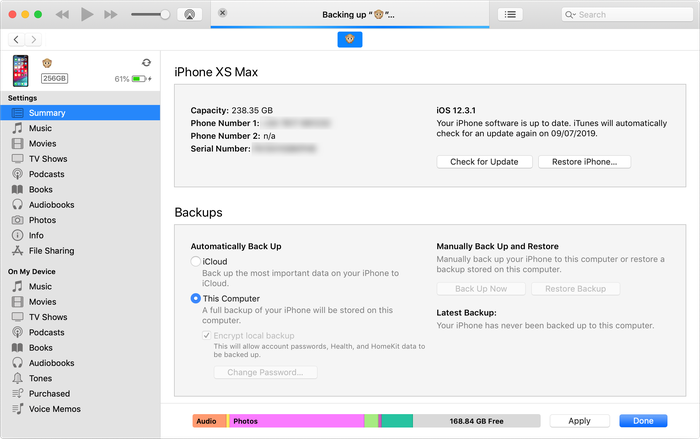
Delete old unused apps that have a lot of app data
That'll mean you've got less data to transfer during each backup or restore process. It'll really speed the process up. Your phone won't back up or restore the apps directly, but it will back up and restore their data. (When your phone gets restored, apps get downloaded again directly from the App Store, rather than your backup.)
Remove unused media from iPhone, iPad or iPod
If you think that old apps are the only thing that might be considered to speed up your process, think again. Removing unused media such as videos, music, recordings or voicemails can help as well. Get rid of those albums you don't listen to any more, or change the music settings before you back up.
Move your photos to your computer -- or to iCloud Photo Library
From time to time it's good to archive those pictures from your iPhone to your PC or Mac, or to iCloud Photo Library. Make sure you check that they were successfully transferred to your computer before deleting them though. Keep your photos safe and secure, and your backup process will be greatly improved. Other media -- especially old videos -- can be saved on your computer, either by archiving an old backup, or by copying directly from the device over USB. Free space -- and your time!
Create regular iTunes or iCloud backups
Apple's backups are differential: each time you back up, only the new stuff has to get added. So the more frequently you back up, the faster it'll be each time. If you are about to clear down your files to speed up your backup iPhone process, make sure you create a backup first and store in a safe place outside the default iTunes folder.
Avoid sending crash reports to Apple every iTunes sync
Crash reports that iTunes sends to Apple can increase your backup time, as iTunes must first copy these and send them before the backup is created. To prevent iTunes from sending crash reports and save time, you should:
- Turn off automatic syncing on your iPhone, iPad or iPod
- Right-click on your iOS device in iTunes, and click "Reset Warnings"; the next time you sync, your system will ask if you want to send the reports
- Uncheck the "Do not ask me again" option provided, and click "Don't Send"
Ensure you're using the right connection
If you choose to back up with iTunes with USB it pays to ensure you're using a fast connection. If you have a Mac, all of your USB ports will likely be very fast. If you are using a Windows computer, you'll want to use a USB3 port, if your computer has one. These are generally the ones that are blue, and which are built directly into your PC or laptop. The ports on your monitor, keyboard, or USB hub are likely slower.
iPhone Backup Extractor can create backups for you
If you're struggling with the speed of the iTunes interface, you might find it saves time to use iPhone Backup Extractor to create the backups for you, instead. As with iTunes, this functionality is available for free in iPhone Backup Extractor on Windows and macOS. You can read the best way to create a backup with iPhone Backup Extractor, iTunes or iCloud here.



by Francesco Antonucci
Il mio problema è simile... credo...Sono alle prese con un nuovo iPhone (6s) e sto trasferendo i dati dal vecchio melafonino (iPhone 6... grande upgrade, vero?). Ma una volta arrivato al “Ripristino da iCloud” si blocca su di un punto del caricamento e non si smuove, il backup è di appena 177,28 mb; secondo voi è normale tutta questa lentezza?🥺
reply by: Reincubate Support
Ciao Francesco, grazie per il tuo commento! Non sembra normale. Sei in grado di provare un backup sul tuo PC o Mac e ripristinarlo? In genere è molto più veloce.